
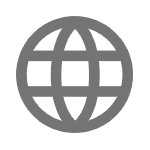
Translation Portal
Translation Tool
Everything you need for translating the FlexTools plugin, the components and the tools.
Current Version: 1.6.1
How to install
Install the translation_tool_1.6.1.fpk.
1. Open the FlexTools Manager (Gear icon)
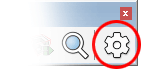
2. Click on 'Install FPK' and select the fpk file (or Drag & Drop the fpk file onto the Manager's window).
3. Two translation tools will be installed and visible in the Manager and added to the FlexTools toolbar.

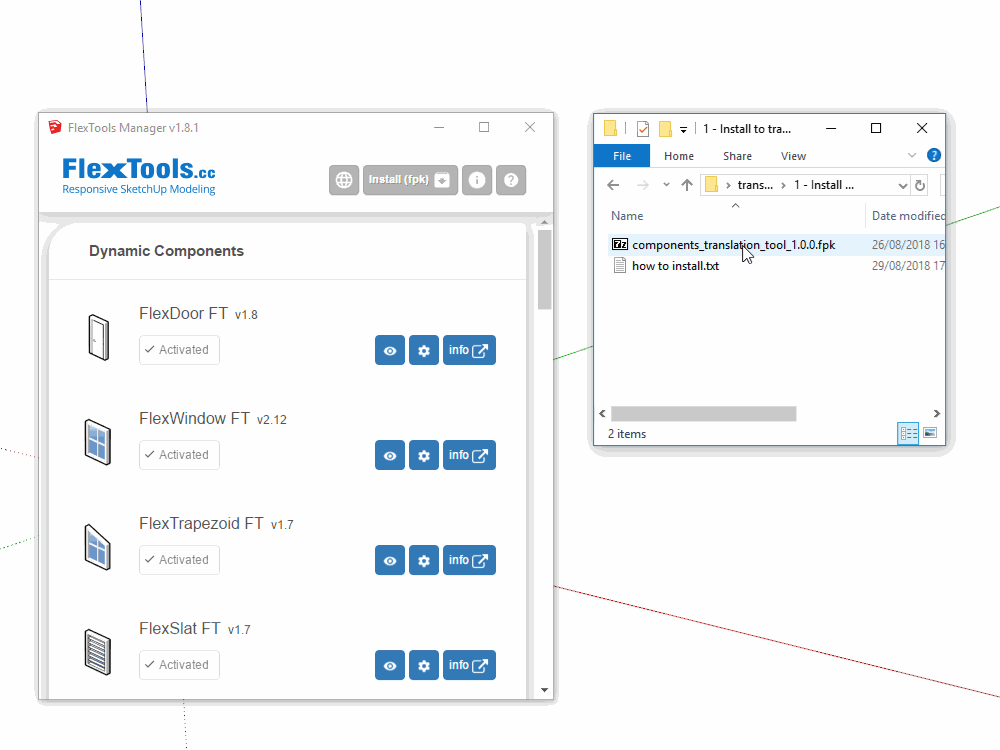

1. Translate components with a live preview
Please follow the (1 minute) animation below.
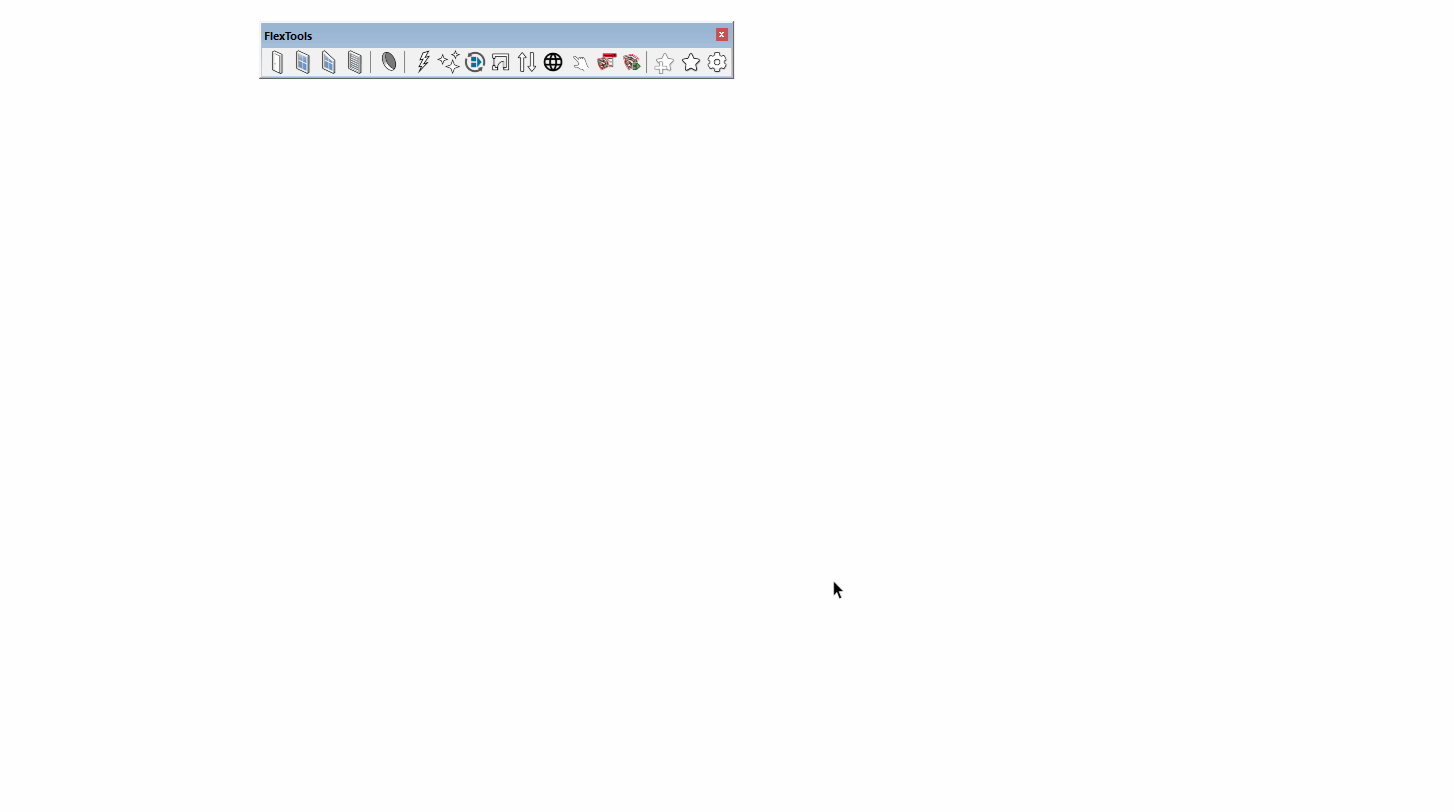
- Pull in a component from the toolbar.
- Select the language you are going to translate into (See language codes)
- A live preview of the translation results can be seen in the component settings window
- When done translating 'Save as JSON' and send us the file
- You can always Import a JSON file to continue translating at a later time
📌 I recommend to translate the components one by one starting from the RIGHT of the toolbar working your way LEFT (from the simplest components towards FlexDoor which is the most complex and possibly confusing - well it is one of the first components we made, so... 🙃 )

Continuing Existing Translations?
You can load all the existing translations with one click!
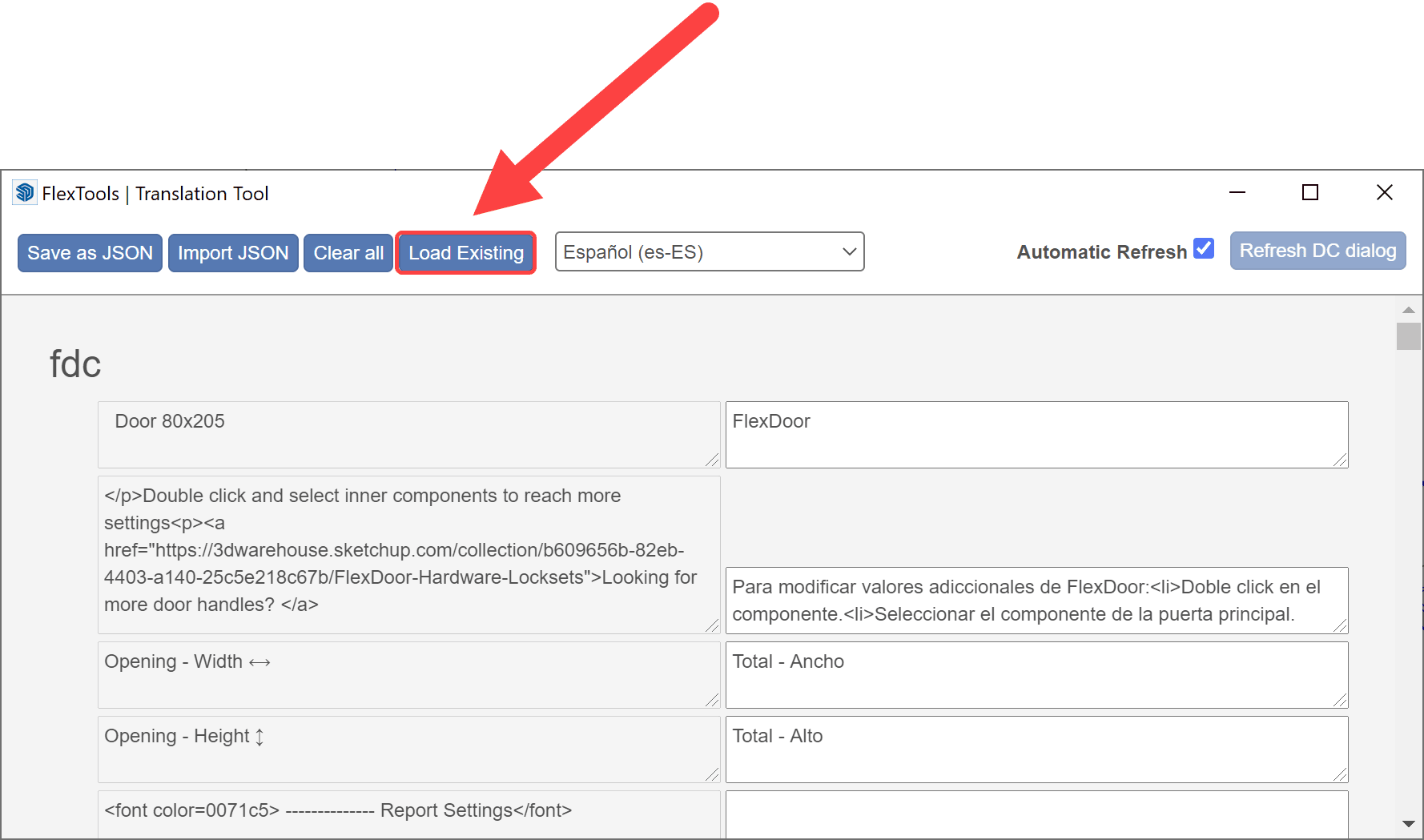

2. Translate the plugin & tools
This tool helps to translate the FlexTools plugin and all the Tools that are currently installed on your system (see animation below).
- Select the language you are going to translate into - In the list of languages, those that are highlighted in blue are languages that are already installed with FlexTools
- Text boxes that are highlighted in blue are strings that have not been translated yet - When a new update is available, new blue boxes may appear - and you will only need to translate those. Click on the 'Missing Strings' link on the top right to get to the next missing string
- Make sure to copy over the '%S' - Those are placeholders for component names, tool names, package names... etc.
- Make sure to also copy any HTML tags if you see any (Like: <a>, <br>... etc.)
- When done translating 'Save as JSON' and send us the file
- You can always Import a JSON file to continue translating at a later time
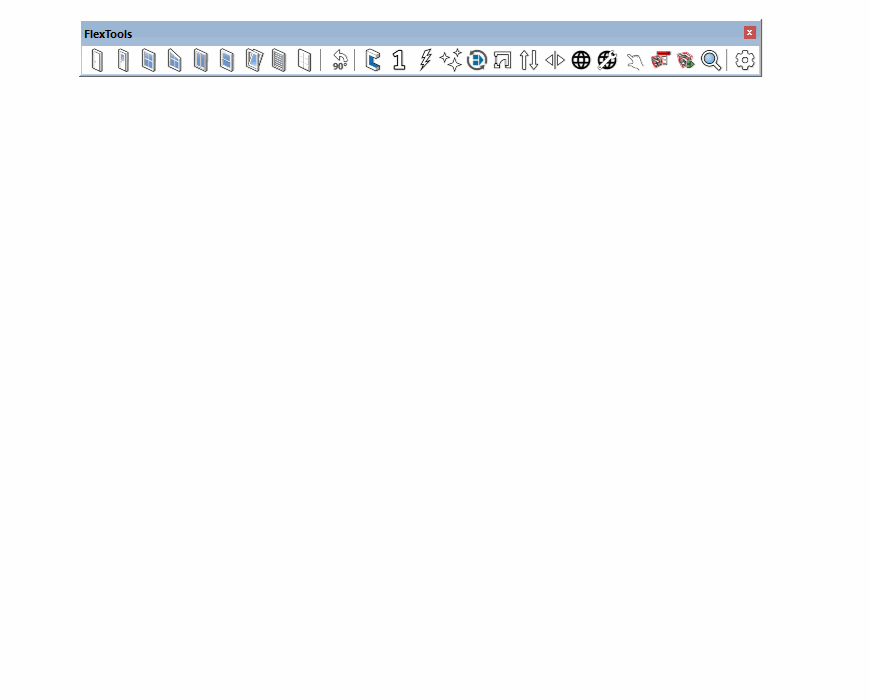
Language Code Examples:
English = en-US
French = fr-FR
Greek = el-GR
Italian = it-IT
Spanish = es-ES
Japanese = ja-JP
Chinese (Traditional) = zh-TW
Chinese (Simplified) = zh-CN