New ComponentFinder Navigation Bar and Toolbars
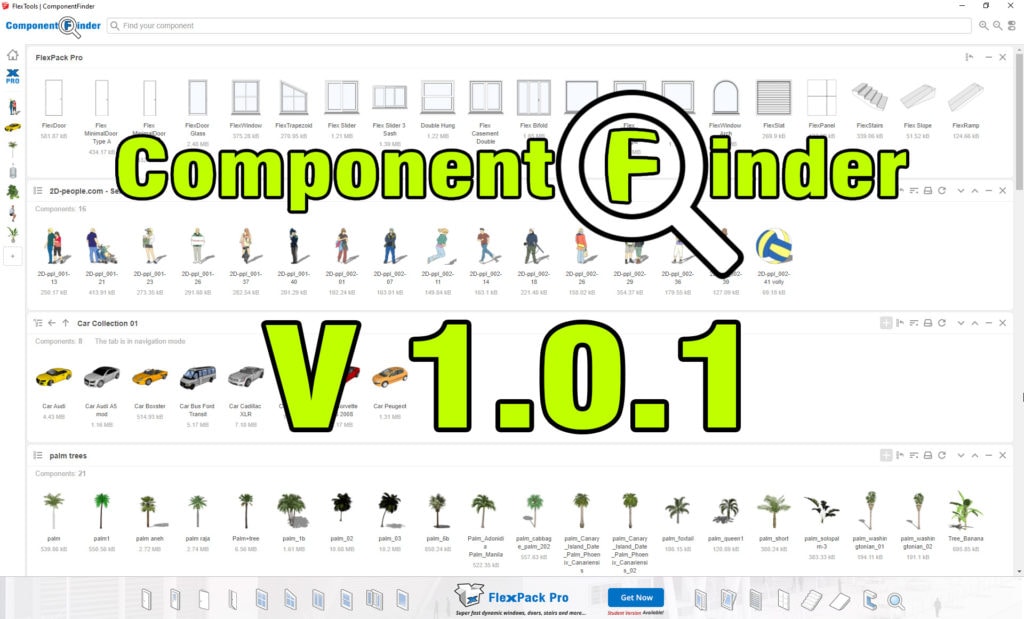
If you're using ComponentFinder, either as the stand alone free tool or together with FlexPack Pro, this update is for you!

What's New
- New Navigation Bar to Find Components Faster
- Generate Custom Toolbars from Your Favorite Components
- Create/Rename/Delete Folders from within ComponentFinder
- Extensive Performance and UI improvements
- Bug Fixes & More
The new navigation bar on the left makes it easy to move between open tabs.
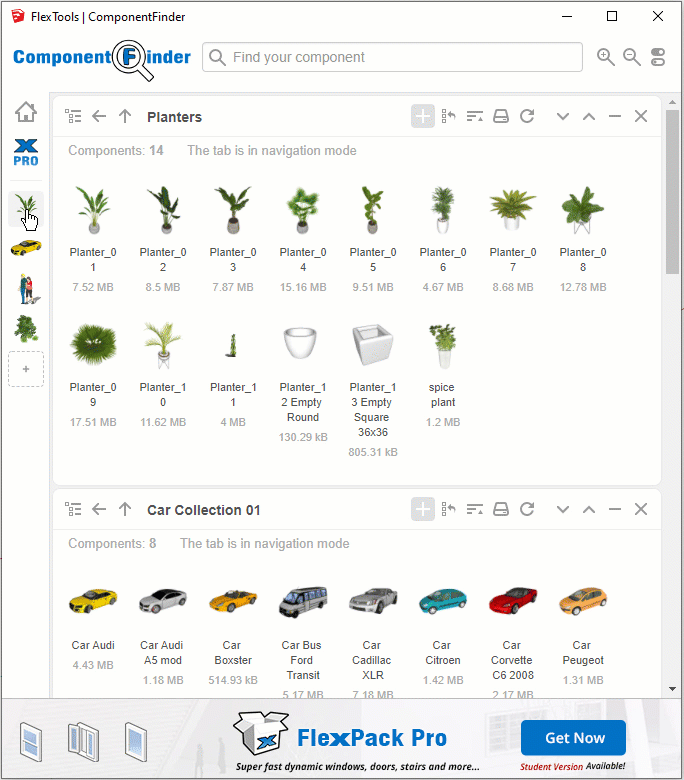
You can drag the icons up and down to change the order of the folders.
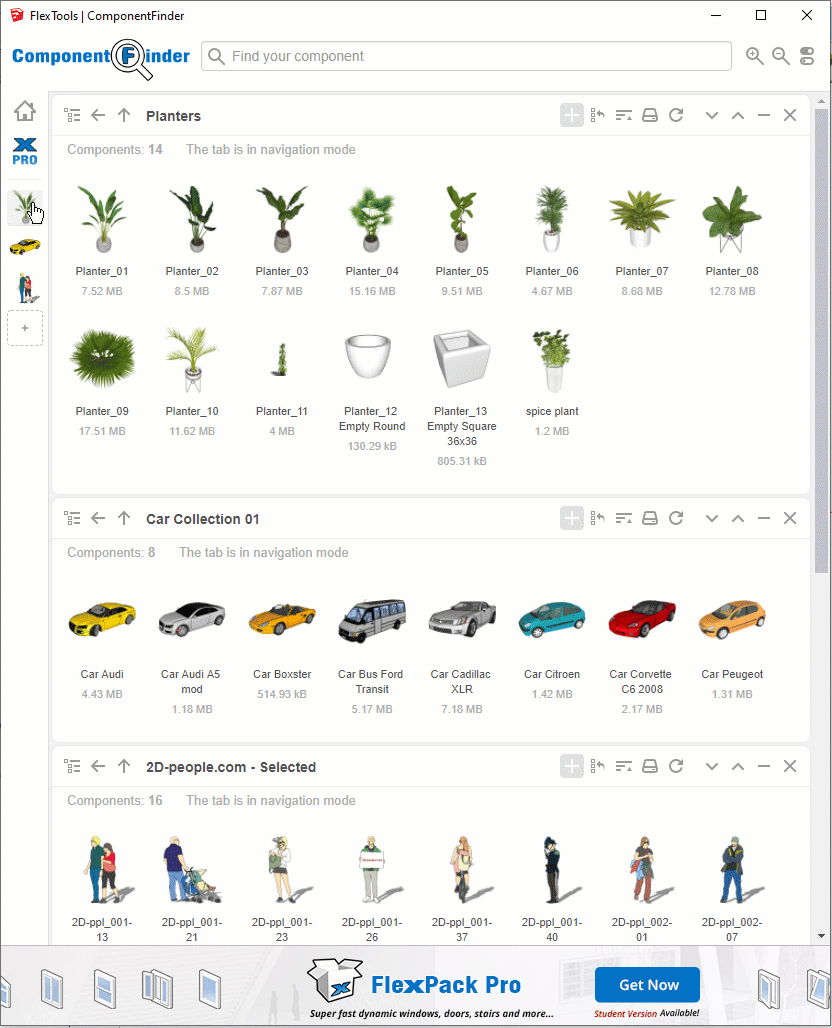
To add new folders click on the new + button on the bottom of the sidebar.
For those of you who have the FlexPack Pro package, there is a separate icon pinned to the top of the sidebar, so now any of the default Flex components can be pulled in directly from ComponentFinder.
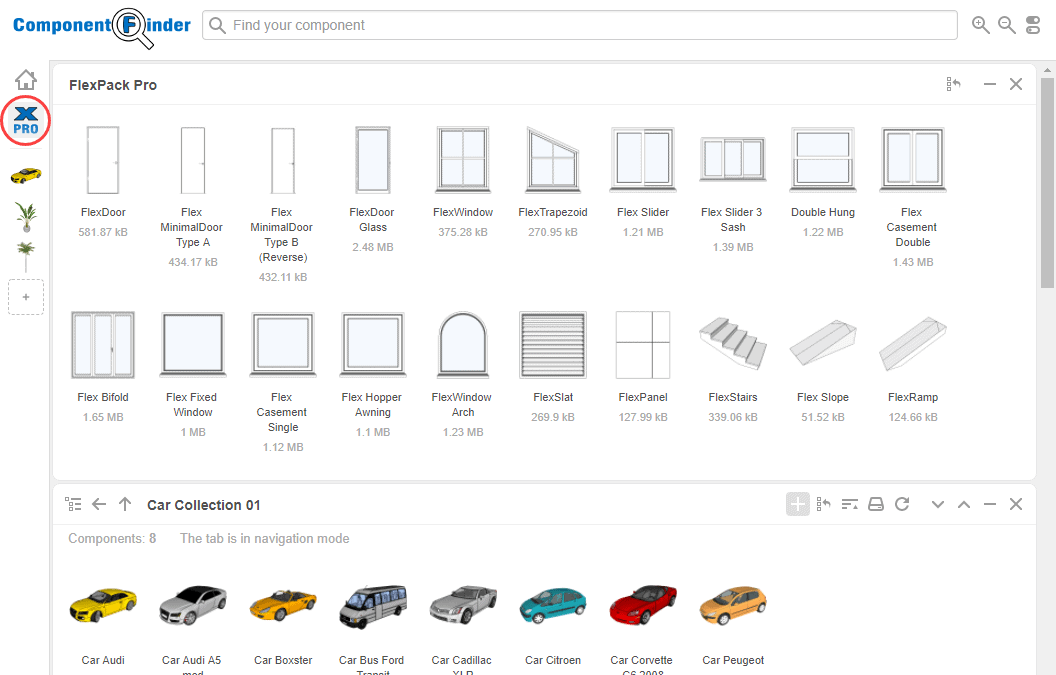
Access the default FlexPack Pro components directly from ComopnentFinder
To save time, we encourage you to customize the default Flex components and then save them aside into a new ComponentFinder folder. If you'd like to pull them in from a toolbar... now you can do it! You can create customized toolbars with components of your choice! 😃👇
Custom Component Toolbars
Oh, imagine the toolbars you could make! Your favorite car collections, trees, planters, people, light fixtures, appliances, chairs, tables, doors, windows... All your favorite components just one click away!
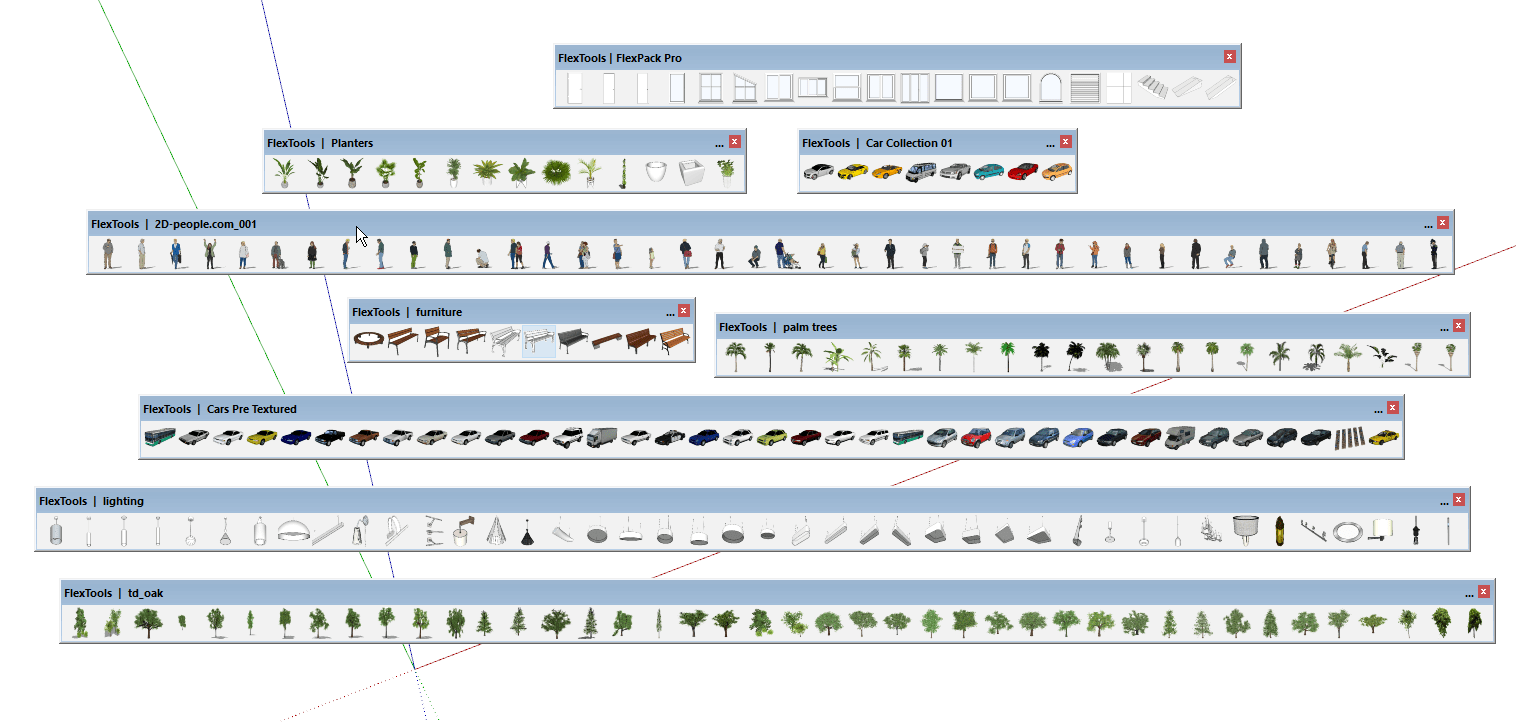
From now on, any folder open in ComponentFinder can be turned into a toolbar by clicking on the 'Create Toolbar' button.
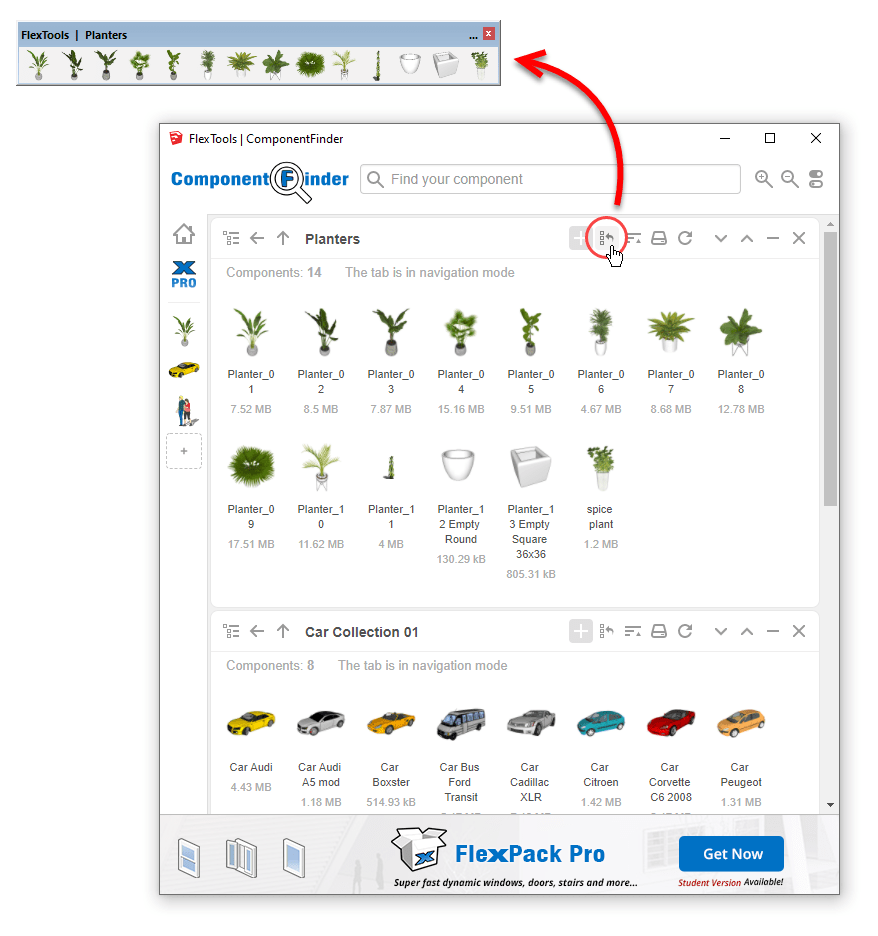
Component toolbars can be docked anywhere on the screen (top, bottom, left, right) and will stay in place from session to session until they're closed - just like regular Sketchup toolbars.
📌 Note: If you've created a components toolbar and then made changes to the components in the original folder - the toolbar will be updated with the correct components only after restarting Sketchup.
Create/Rename/Delete Folders
You can now create, rename or delete folders on your computer without leaving SketchUp.
To create a new folder, right click on the white space inside a tab where you want to see your new folder and choose 'Create New Folder'.
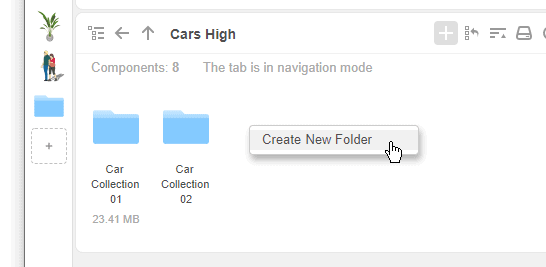
If you want to rename or delete a folder, right click on it and choose the action.
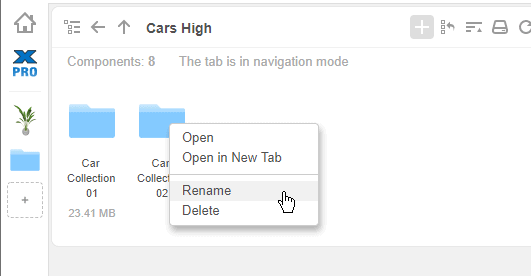
Make sure you're in Nav Mode to be able to see and browse through folders.
Performance and UI Improvements
Quite a few processes were optimized making component management faster and more convenient:
- A cleaner user interface (flat UI, refined SVG icons),
- Improved performance speed of folder tab operations like ordering, moving tabs up/down, closing, minimizing/maximizing etc. (The improvement should be noticeable with folders that have many components in them),
- Faster session restoration after restarting Sketchup,
-
Better handling of missing/invalid/read-only files,
- Component finder will no longer get stuck on the 'Loading' screen.
Bug Fixes and More Improvements
Lots of fixes and improvements, among them:
- Sorting of components has been improved to use natural item ordering (case-independent and handles numbers as human beings would expect! 🤸♂).
- Fixed an issue where components were displayed in the wrong folder when the name of one folder was a prefix of another.
Many thanks to Filippo Scarso (Pibuz) for the persistence to get these issues fixed!
👉 See the full list of improvements and bug fixes in the Release Notes 👈
*How to update? See here.
We want to hear you!
We have lists and lists of features we're planning and thinking of adding to ComponentFinder (and to FlexPack Pro), but we would really like to hear what's important for you!
- Do you find this update useful? Let us know in the forums.
- Have ideas and suggestions for improvements? Please add your ideas here.