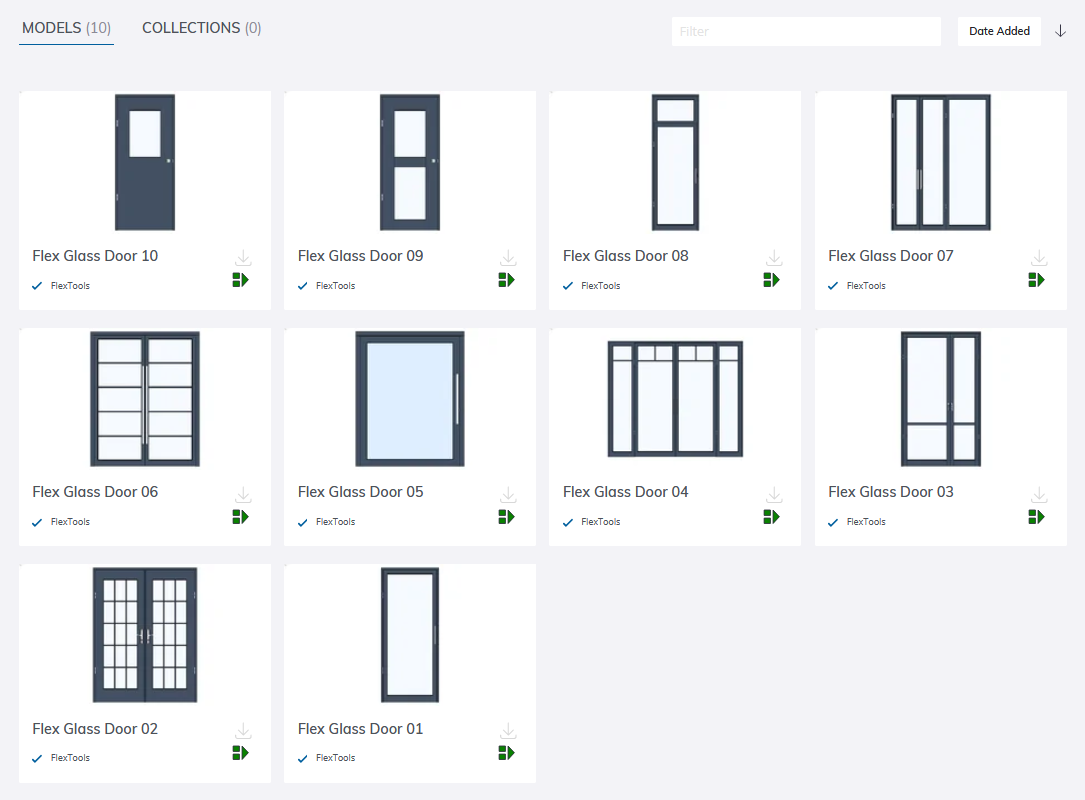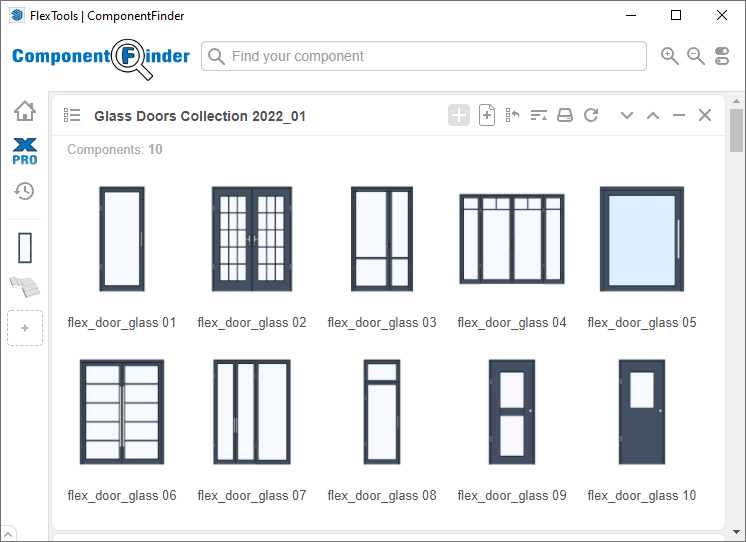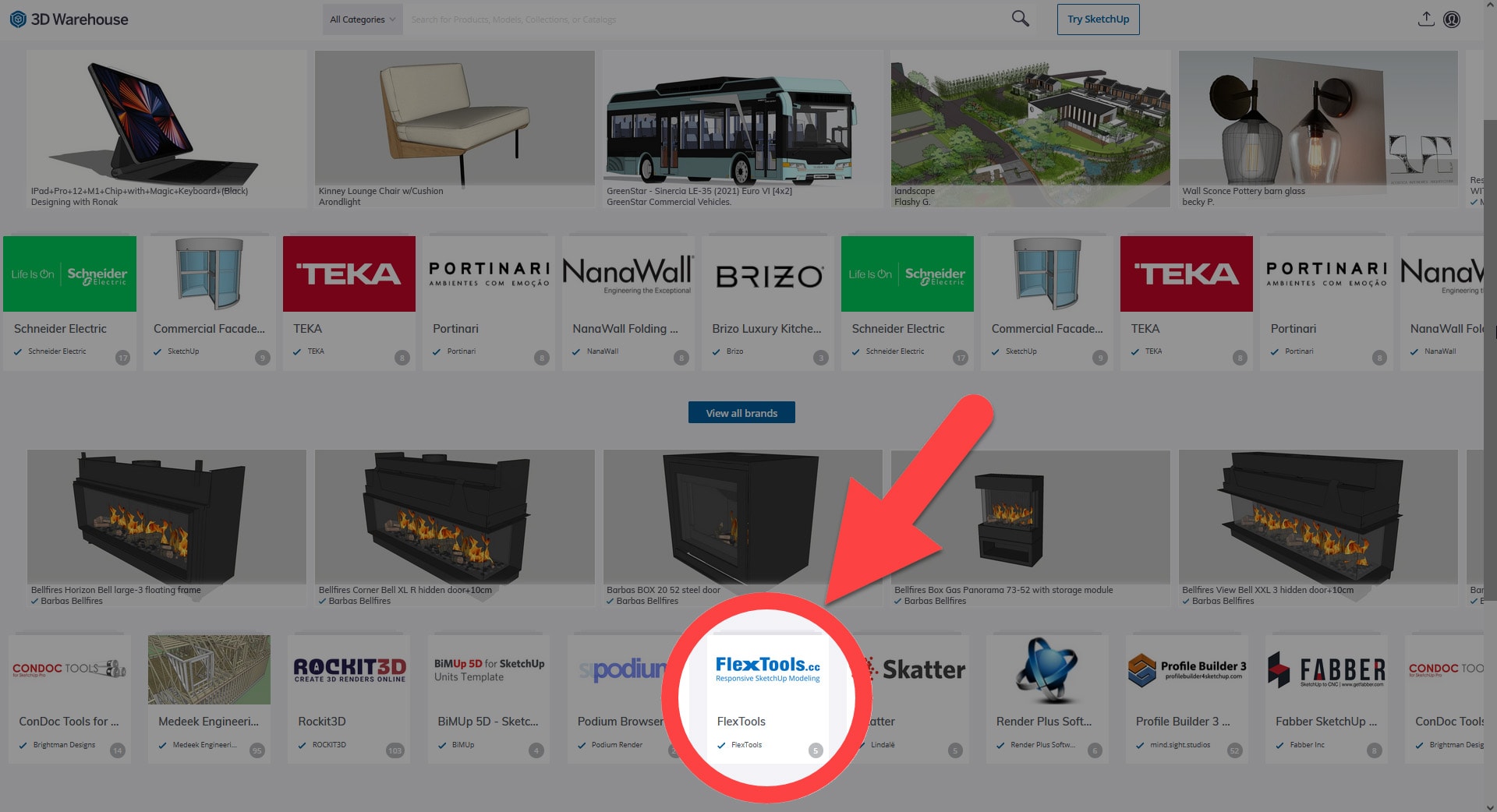New SketchUp Glass Door Collection by FlexTools (Download)
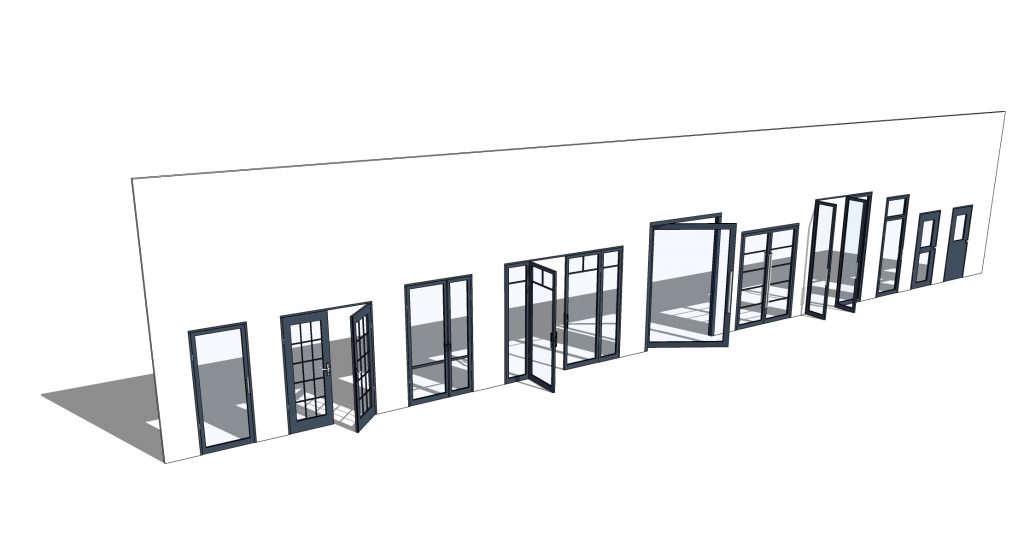
Check out this new glass door collection for SketchUp!
Each of these doors was made from the same Flex Glass Door component. As with all FlexTools components, they are fully dynamic. You can scale them with the Scale tool and change their parameters in the Options window.
Here's a good introduction to our SketchUp Glass Door collection by Justin from TheSketchUpEssentials.
Create Your Own Custom Collections
We created each of these doors in just a couple of minutes. YOU CAN TOO! Use the default components from the FlexTools toolbar as a basis, or download the doors from this collection and customize them further.
See how to change glass divisions and then save the door in this 1-min video:
- Open the component's Options window.
- Double click on a door panel and select the inner component.
Repeat this a few times until you reach the 'Sash' options. - Enter the number of divisions.
- Save it to a folder on your hard drive with Component Finder.
Component Finder on the FlexTools toolbar
Download
You can download this collection to your hard drive in one file or get the doors from the 3D Warehouse. *
* For the doors to work dynamically you'll need a FlexTools license
FlexTools on 3D Warehouse
FlexTools collections are now easy to reach directly from the 3D Warehouse main page. Future collections will all appear there too.
FlexTools now featured on the 3D Warehouse main page
How to Create Custom Glass Doors with FlexTools?
Here's a step-by-step guide on how to perfect your SketchUp designs with our new and fully customizable glass doors collection.
First, download the collection. You can grab the entire set or individual glass door designs from the 3D Warehouse or from our website. Remember, to fully utilize the dynamic features of these doors, you’ll need a FlexTools license.
Once downloaded, open your SketchUp model. Place the glass door component where you want it. Don’t worry about the size or style just yet – these can be changed with just a few clicks.
Customize your glass door. With the door selected, open the Component Options window. Here, you can tweak everything from the door’s dimensions to the glass paneling.

To add or remove glass divisions, double click on the door and select the inner sub-components. More options will appear. Find the Sash settings to adjust the number of divisions, their distributions, the thickness of the glass, and much more.
Precise Scaling. Use SketchUp’s native Scale tool to adjust the glass door’s size to fit your design. Whether it’s for a grand entrance or a cozy patio, you can create the perfect glass door for any space.
Save your creation. Once you’ve perfected your glass door design, save the component aside using Component Finder from the FlexTools toolbar. Reuse or edit this custom door in future projects whenever needed.
Experimenting with different styles, sizes, and glass patterns allows you to try out different design alternatives and find the best fit for your SketchUp project.
Have suggestions for future FlexTools collections?
Have you made your own that you would like to share?
Frequently Asked Questions
Can I customize the glass doors in SketchUp?
Yes, the doors in the Flex Glass Door Collection are fully customizable. You can change their overall size with SketchUp native scale tool or by typing in their size in the Component Options window. Adjust parameters such as the number of glass divisions and add materials with the paint bucket just like you would add them to any other SketchUp component.
Do I need a FlexTools license to use the doors?
You can install and use the doors for free from SketchUp 3D Warehouse or FlexTools website, however, a FlexTools license is required to ensure that the doors work dynamically within SketchUp. This allows you to take full advantage of the customization features and dynamic scaling.
What is Component Finder and how do I use it?
Component Finder is a tool included within the FlexTools toolbar that allows you to save and organize your components efficiently. Simply navigate to the folder where your components are saved and import them into your current SketchUp project in two clicks.
Component Finder can also be used without a FlexTools paid subscription. Download Component Finder for free here.