8 Reasons Why FlexTools Is Among The Top SketchUp Extensions In 2024
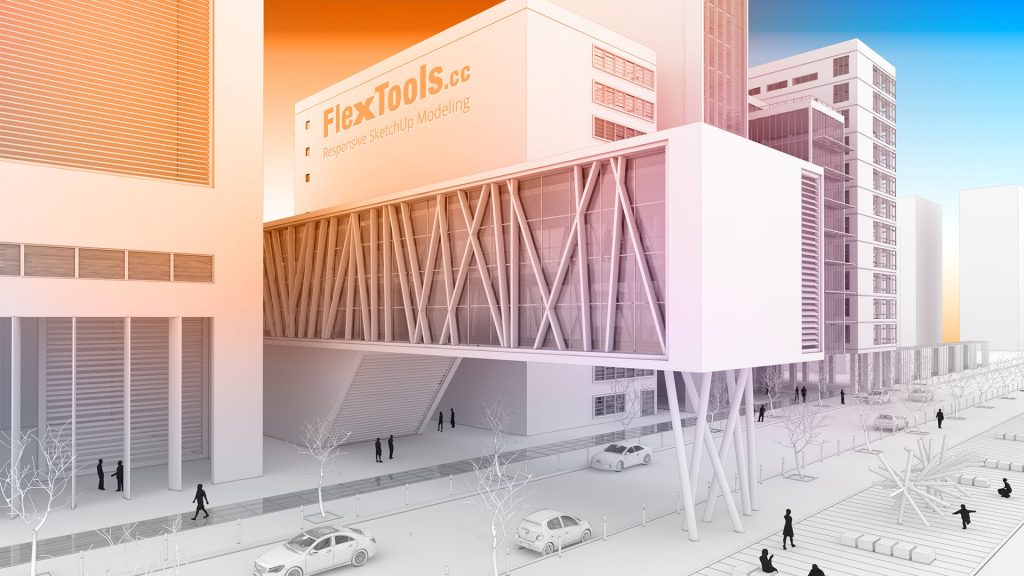
Want to really speed up your Sketchup game?
There are loads of useful SketchUp plugins, but if you're looking for something to boost your architectural design and modeling game, you've found your tool!
Doesn't matter if you're actually a pro, or just a beginner, FlexTools will make adding and modifying architectural components a breeze!
What are SketchUp Extensions?
Extensions in SketchUp enable you to add special tools and features to the software, automating repetitive tasks and improving your workflow. You can find extensions for any specific application, such as drawing or 3D printing, or industry-specific tools, like architecture, interior design, construction and more.
Many extensions are free to download and use, however, to get the most out of an extension, a paid version is often necessary.
SketchUp extensions, like FlexTools, can be found from the Sketchup Extension Warehouse or by downloading the extension file directly from the provider's website.
What Is FlexTools?
FlexTools is the ultimate SketchUp extension to fast-track everything regarding SketchUp architectural elements. One plugin enables you to:
- Quickly create dynamic doors, windows and stairs with a few clicks
- Automatically cut openings through walls either using FlexTools' dynamic doors and windows or with your own door and window components
- Add fully adjustable and dynamic components within seconds to significantly increase the pace of creating or editing your SketchUp model
Take care of all those time-consuming details, so you could focus on the creative aspects of your design.
Over the years we have worked relentlessly to achieve our core principle: "To make SketchUp modeling mindlessly fast!"
Key Features of FlexTools
1. Dynamic Window and Door Components
![Flex Components in Action [gif] Select the component, adjust it as needed and the openings will be created automatically](https://flextools.cc/wp-content/uploads/2019/11/flex_components_02_02-800e.gif)
Modeling doors and windows in SketchUp can be a pain but FlexTools makes it super fast and easy. Dynamic windows automatically cut openings in walls and can be resized and adjusted with a few clicks.
Additionally, FlexTools offers various types of dynamic doors, including pocket doors, bifold doors, regular and glass doors. Change the width, add multiple divisions and adjust the design effortlessly.
Everything is fully adjustable, allowing you to set specific dimensions and configurations. Modify the frame width and depth, change the inset, toggle window sills on and off, and even change the glass thickness settings to fit with your specific design requirements.
2. Adjust Flextools Components Fast and Intuitively
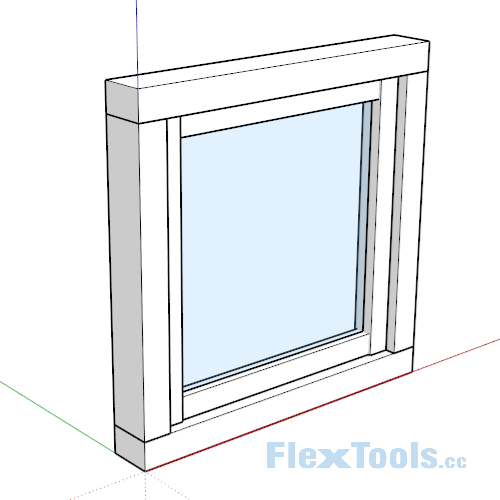
Enjoy total customization with FlexTools. With responsive scaling, you can fit components precisely into your design, while maintaining all parameters and proportions perfectly.
Every element of the components, including the hardware, is adjustable, allowing you to explore new design alternatives in seconds. Whether you’re a professional designer or a beginner, FlexTools empowers you to bring your ideas to life immediately and intuitively.
This means no more time-consuming adjustments – everything adapts smoothly to your requirements. Adjust, experiment, and perfect your designs with unprecedented speed and ease.
3. Create Instant 2D Plans & Elevations
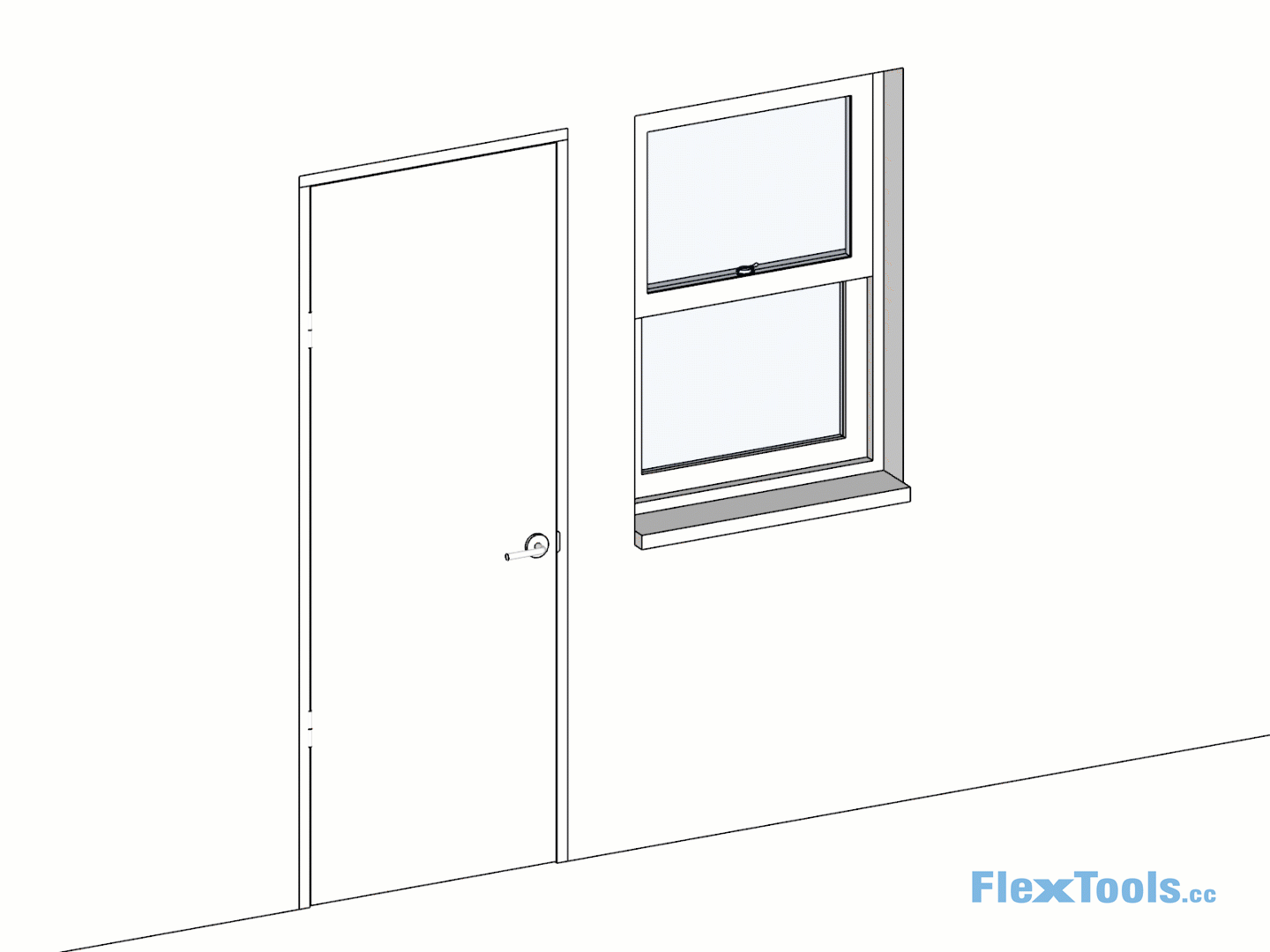
Quickly export technical documentation from your 3D models to 2D plans and elevations.
Doors and windows can be shown open in plan view and closed in elevation by turning a few tags on or off. You can also make changes directly in the 2D plan and elevation views.
Moreover, 3D components and 2D plan representations can be opened and closed independently, giving you more control over how plans are presented.
4. Make Any Component a Wall Cutter
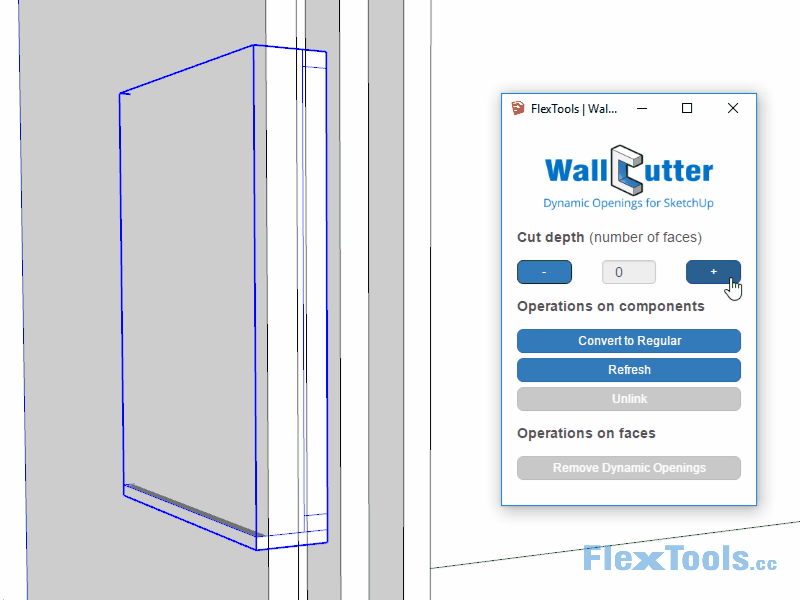
All FlexTools components are created to automatically cut through walls. On top of that, with the WallCutter tool you can also make any component cut through walls. Here's how to do it:
- Set the XY plane (Red & Green axes) to be parallel with the wall's surface.
- Set the Z axis (Blue) to be perpendicular to the wall's surface.
- Open the WallCutter dialog window and Click on 'Convert to WallCutter' and place it on a wall component. Then specify the number of faces to cut through.
The best part - all openings are fully dynamic, meaning if you move or change the size of a window, the opening adjusts accordingly.
5. Manage All Your Components From One Place
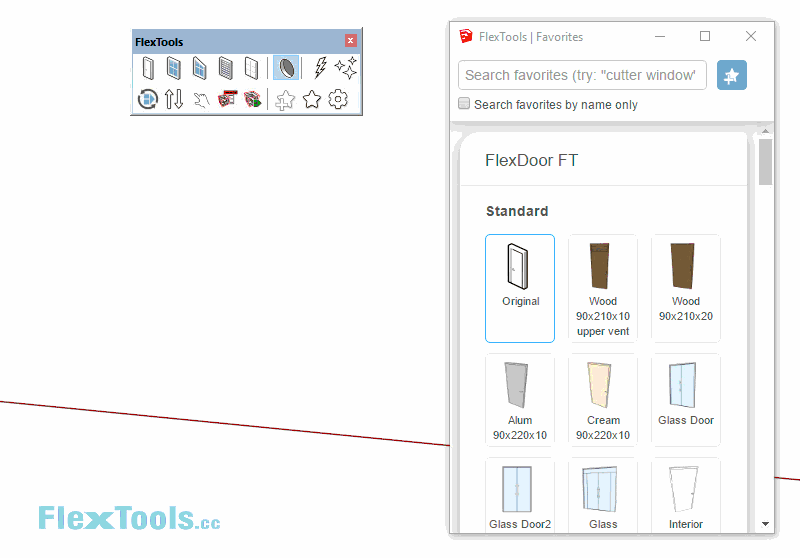
FlexTools ComponentFinder is a comprehensive component browser for SketchUp that allows to save your components or component variations quickly aside for later use.
Organize and access all your locally saved components easily. Open or close folders and add components into your model directly from within Sketchup.
Download ComponentFinder for free now!
6. Create Stairs Within Seconds
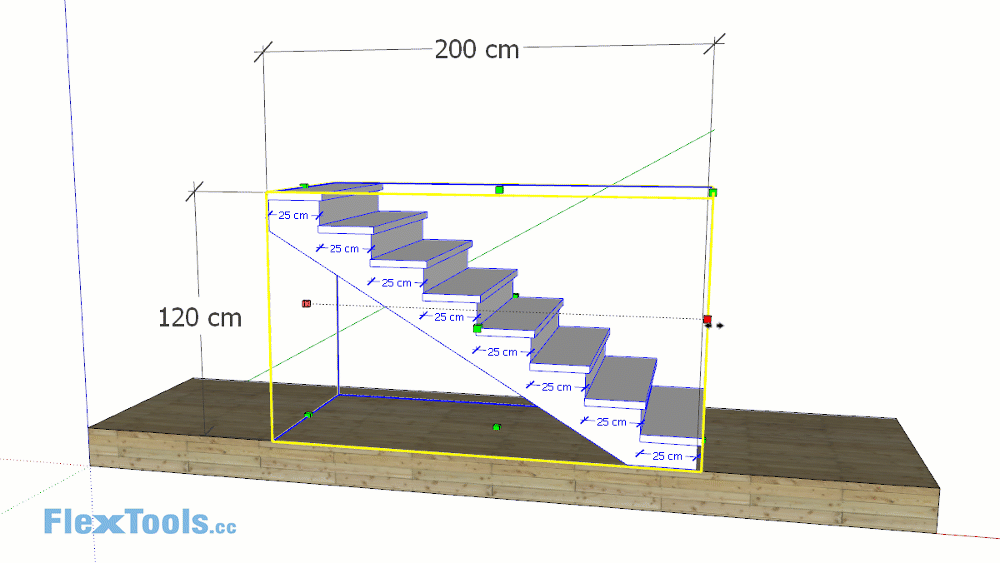
Creating stairs can be very time consuming, but not with FlexStairs. Generate adjustable staircases that can be scaled to fit any space. Customize tread length, width, max riser height, and add landings with ease.
7. Create panels, tiles, walls, etc in a few clicks!

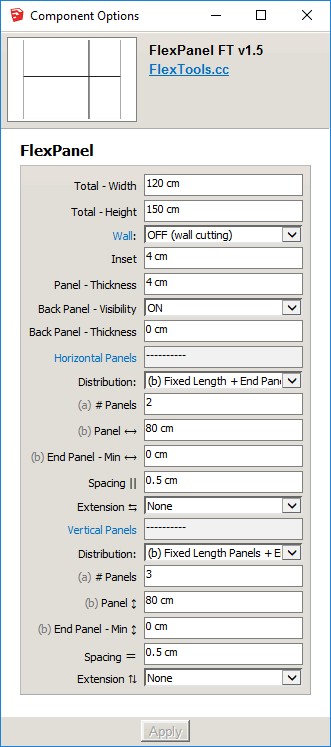
Orthogonal panels, tiles, cladding, floors, ceilings, walls can be created instantaneously with FlexPanel.
Select a panel, scale it, a
nd it will fit precisely where needed.
Control the thickness, spacing, and horizontal and vertical distribution of the panels from the Component Options.
Choose to equally distribute a set number of panels, or set a fixed size and let FlexPanel adjust the rest.
8. Change the Direction of Your Elements
The flip function is a lifesaver. Easily flip components left, right, in, out, up, or down with a single click. This is super helpful when positioning elements like doors and windows, ensuring that they align perfectly without any hassle.
Benefits of Using FlexTools
So, to sum it up - here's why to use FlexTools:
- Efficiency: Reduces the time needed to create and adjust architectural elements, significantly speeding up your project completion.
- Flexibility: Explore many design alternatives by having the ability to quickly change all dimensions, sizes & positions of different architectural components.
- Ease of Use: Intuitive interface and interactive functions make it easy for users of all skill levels.
How To Install and Activate the FlexTools Extension?
Get a FlexTools Pro license and you will immediately receive a download link with all the instructions in your email.
Alternatively, you can download the extension installation file directly from the FlexTools Downloads page. To install the FlexTools plugin in SketchUp, you need to locate the .rbz file saved on your computer, most likely in your Downloads folder, open it through the sketchup extension manager and follow the instructions. However, you will still need to purchase the FlexTools Pro license to use the FlexTools extension.
OR
Frequently Asked Questions
Where to find extensions for Sketchup?
In SketchUp, in the menu above go to Extensions > Extension Warehouse. Search for the extension you want, go to the extension details page and click on the Install button. SketchUp will handle the rest!
To manage your installed extensions in Sketchup, open the Extension Manager window by selecting Extensions > Extension Manager.
Note that FlexTools is not currently available on the Extension Warehouse, so it is easiest to go to FlexTools Download page and start the process from there.
Where can I find tutorials for using the FlexTools Sketchup extension?
All necessary tips and instructions can be found in our Learning Center.
In case you can't find an answer to your question there, open the chat box on the bottom right corner of our website and contact us directly.
Can I install FlexTools on many computers with 1 license?
With one license, FlexTools can be installed on up to 2 computers.
What packages of SketchUp does FlexTools work with?
SketchUp has a variety of different packages, including online (Free, Go), desktop (Pro, Studio) or iPad. However, extensions are only supported by SketchUp Pro and Studio desktop packages (PC or Mac).