New FlexDoor Glass
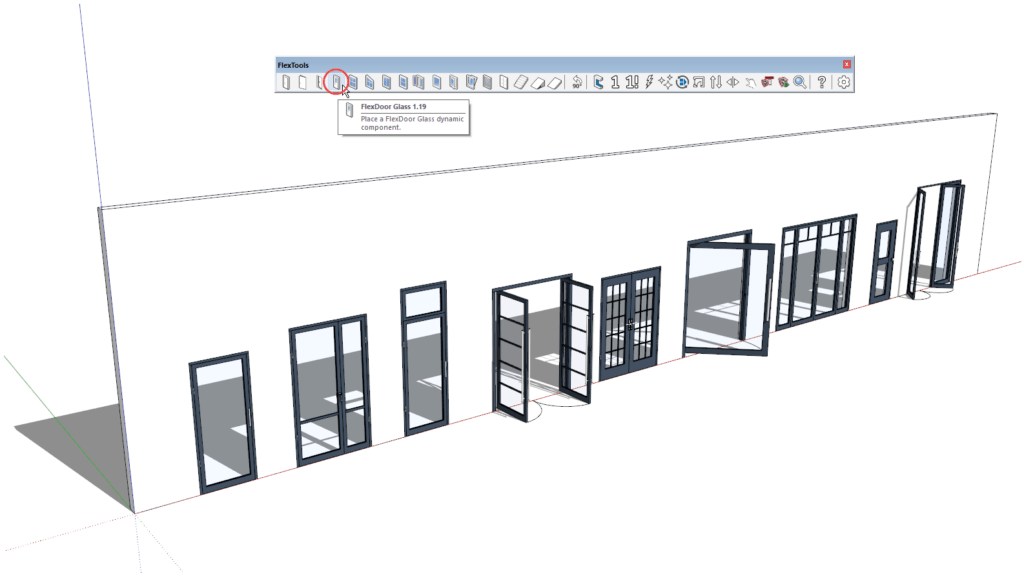
What's New
- New FlexDoor Glass component
- New material settings
- New dynamic door handles
- Updated Simplified Chinese translations
- Removed layers (tags) from door components
New FlexDoor Glass Component
Create endless dynamic glass door variations with the new 'FlexDoor Glass' component. Suitable for interiors and exteriors, traditional and modern style.
Based on the original FlexDoor, you can choose between a single door, a double door with equal panels or unequal panels. Add fixed panels above and from the sides.
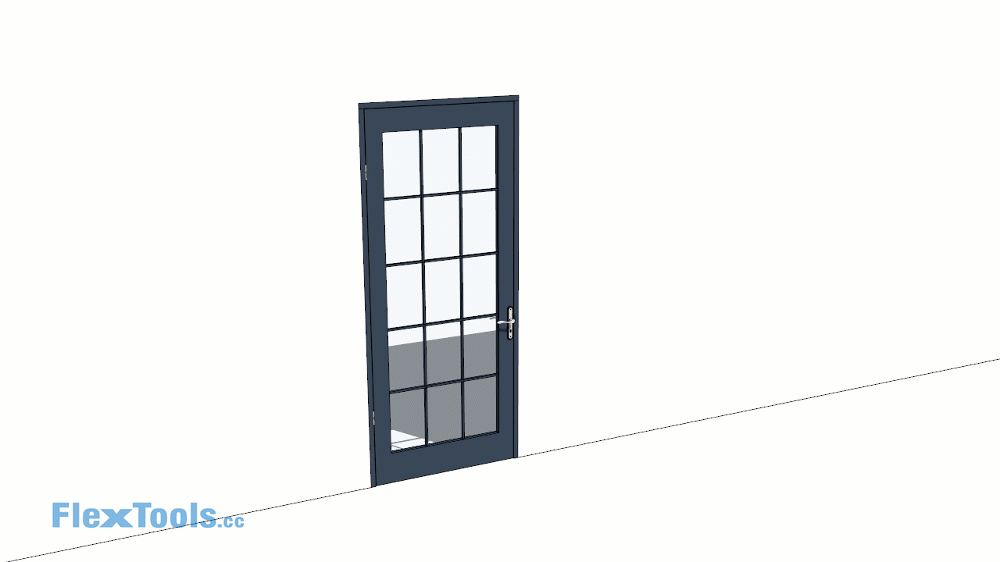
Each of the panels can be adjusted individually. Add muntins with various division distributions just like you would with the window components.
Double Glazing
For a better look and feel for interior views, you can adjust the glass thickness and add double/triple/quadruple glazing to each of the panels.
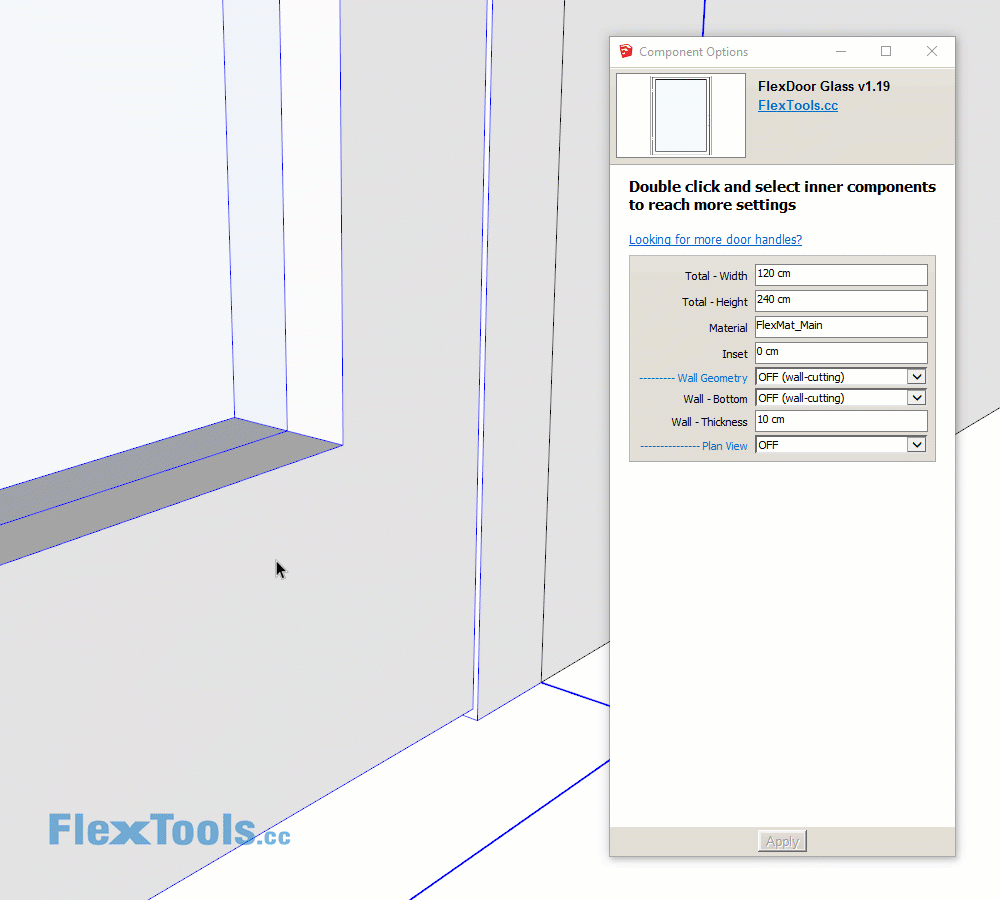
Note that the spacers between the glass panels protrude a bit instead of being placed below the line of sight. This is for reasons of keeping the component as lean as possible.
Following multiple requests for such a feature (by email and from the Ideas forum) we'll be rolling this out to the rest of the windows in the next update.
New Material Setting
There are now a few new Material attributes added into all the FlexDoors. The default materials are:
- FlexMat_Main
- FlexMat_Hardware
- FlexMat_Glass
- FlexMat_Sill
- FlexMat_Wall (Used for mass modeling when the wall geometry setting is set to ON)
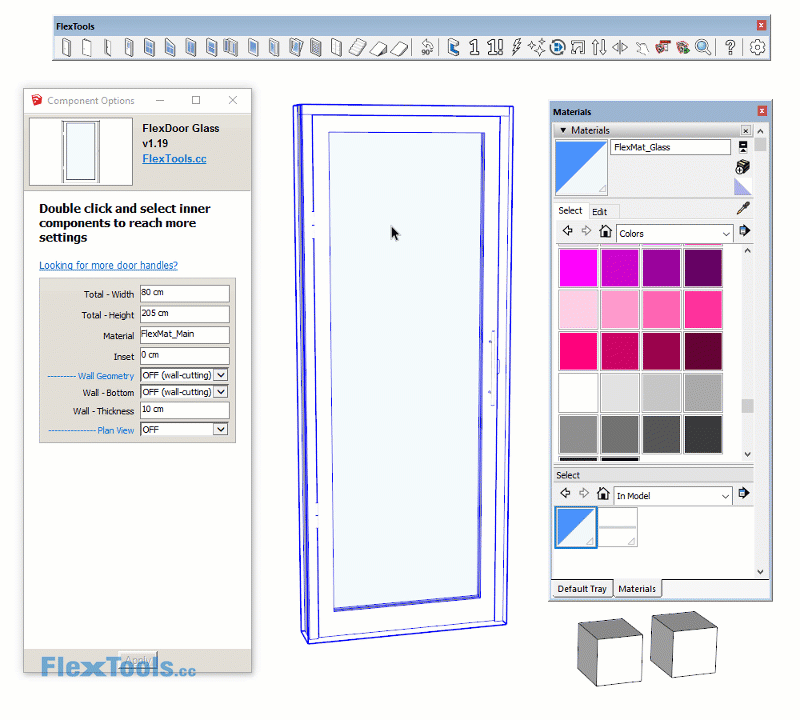
You can change any of the default names by entering a new name. If a material by that name exists in the model, refresh the component, and it will then be painted with the material. If you want to cancel the material, enter a name of a material that doesn't exist, like '0'.
If you apply a material with the paint bucket on the outside of the component, the material will change as usual, and so will the material name in the options window.
Example: You've placed a mess of components in the model and you haven't assigned materials to them ahead of time. You then decide you want them all painted orange. Create a new Sketchup material called FlexMat_Main and adjust it's color to orange. Then refresh all the Flex components and see the magic - All the components will be painted orange.
📌 If you want to save a component aside so it's materials persist even when saving it out with CompoentnFinder, you will have to apply the materials with the paint bucket onto the inner sub-components.
New Dynamic Door Handles

Choose between 4 new dynamic handle bars that can be placed into any flex door directly from the 3DWarehouse. All dimensions, diameters and distances can be adjusted.
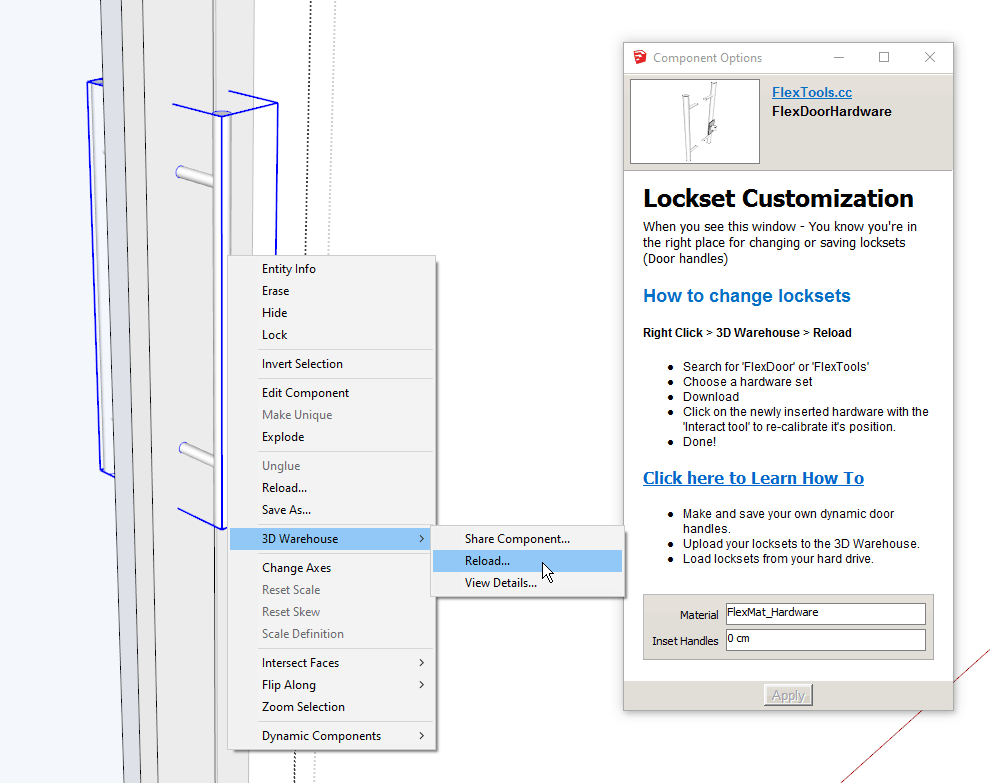
Simplified Chinese Translations Updated
All tool translations have been updated and new translations for the FlexRamp, FlexSlope and FlexStairs components - Many thanks to Wantao Xiao – 肖万涛 our reseller from SUBlog for his continuous efforts.
No More Layers!
Many have requested to eliminate all the extra layers (now tags in Sketchup 2020) that came with Flex components. Starting with the door components, everything is now on Layer0. The rest of the flex components will have their layers removed in the next update.
📌 If you ever need some layers again (for quickly hiding of hardware for example), assign new layers to the desired sub-components and then save the components aside with ComponentFinder.