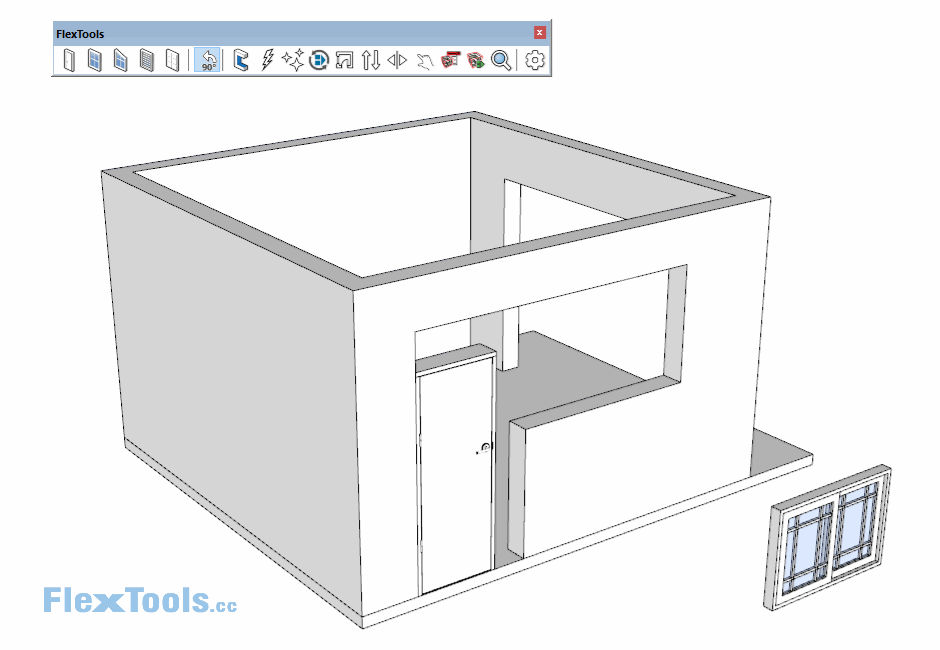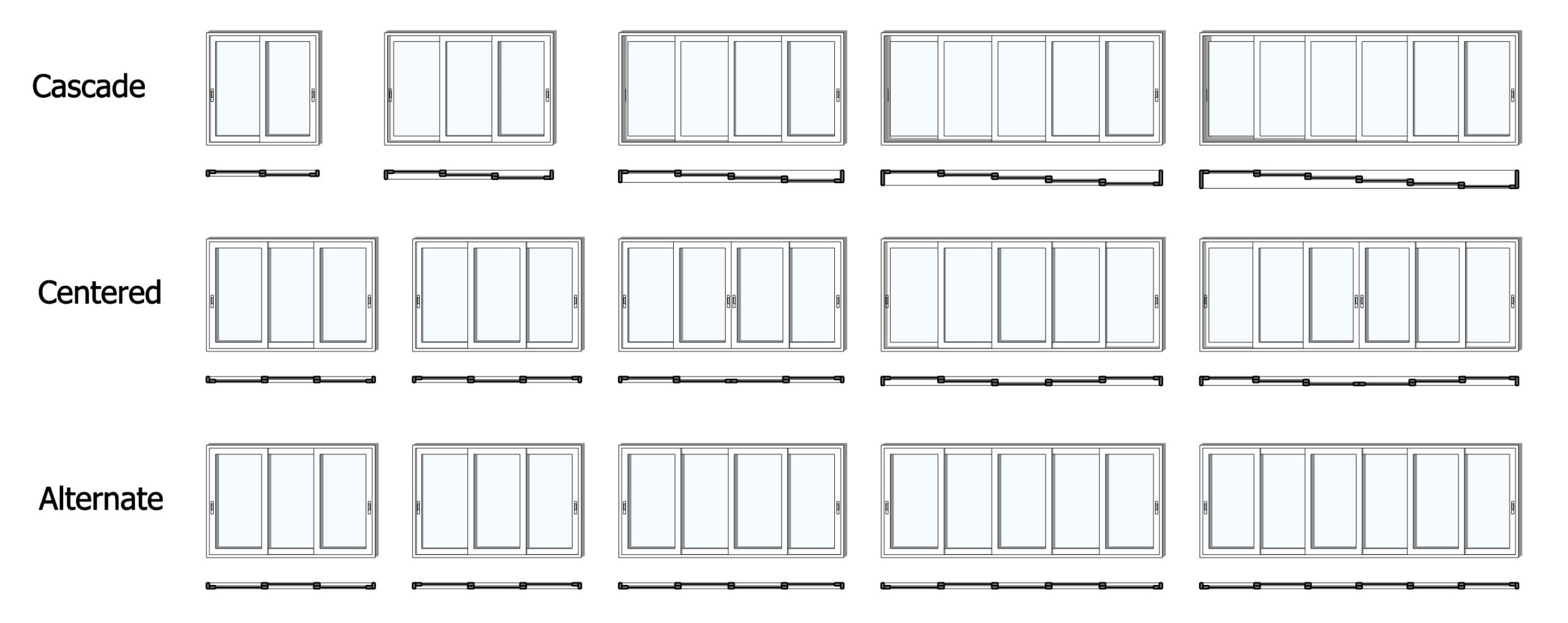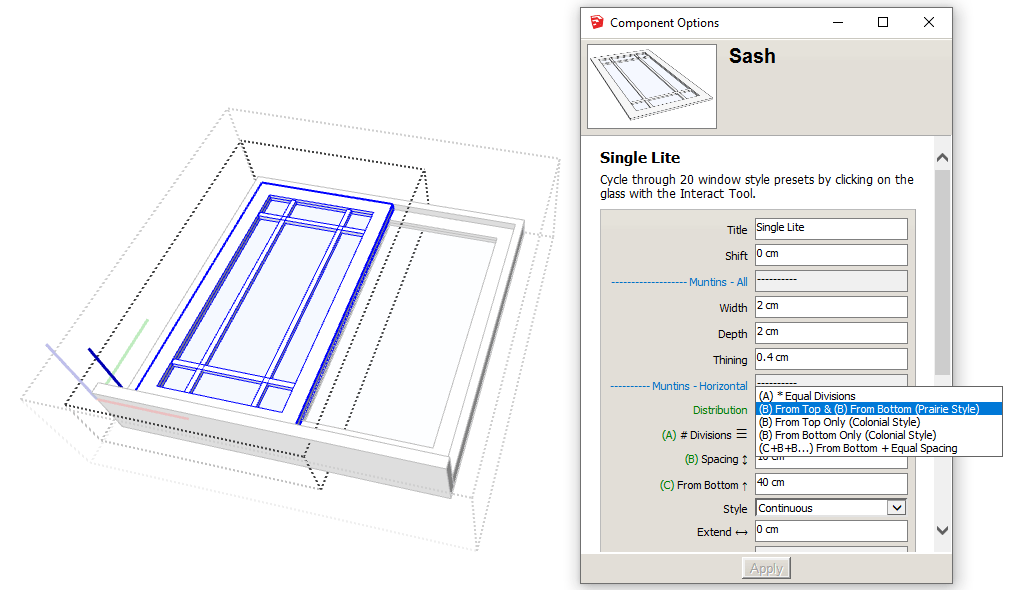Flex MultiSlider
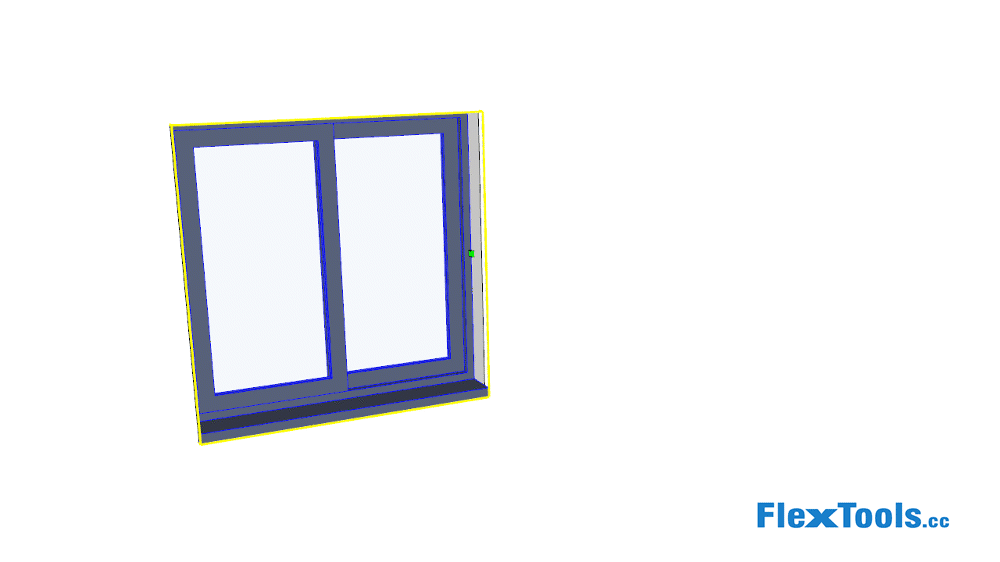
The Multi Slider will cover most of your day-to-day sliding doors and windows: you can set as many panels (sashs) as you wish, choose from 3 popular configurations, pick solid or glass panels and add glass divisions.
MultiSlider Configurations
The MultiSlider configurations are Cascade, Centered & Alternate.
All can be easily flipped in/out from within the options window 'Flip In/Out'.
To flip left/right: Right Click > Flip Along > Component's Red.
Open / Close
The sashs can be opened each individually with the Interact tool, or all at once to a completely open or closed state with the Open/Close tool.
You can define how much you want it to open in the 'Open - Position' setting.
Currently there is no differentiation between fixed (O) and moveable (X) sashs like XXXO, OXXO, or XOXO etc. Everything is XXX! 
Glass / Solid Panels
By default the MultiSlider component comes with glass panels, but you can change them to solid.
Solid panels can be used to create simple closet doors (see example below). Let us how it works for you, and if any changes are needed.
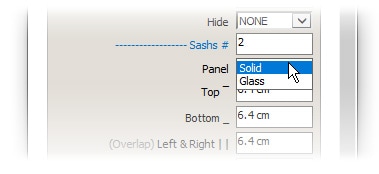

Glass panels can each be further customized with divisions.
1. Go into the 'Sash' sub-component by double clicking twice into the window and selecting it.
2. Choose a type of muntin distribution:
-
- Equal Divisions
- Prairie Style
- Colonial Style (Top)
- Colonial Style (Bottom)
- From bottom + Equal spacing
3. Set the rest of the settings according to the chosen distribution.