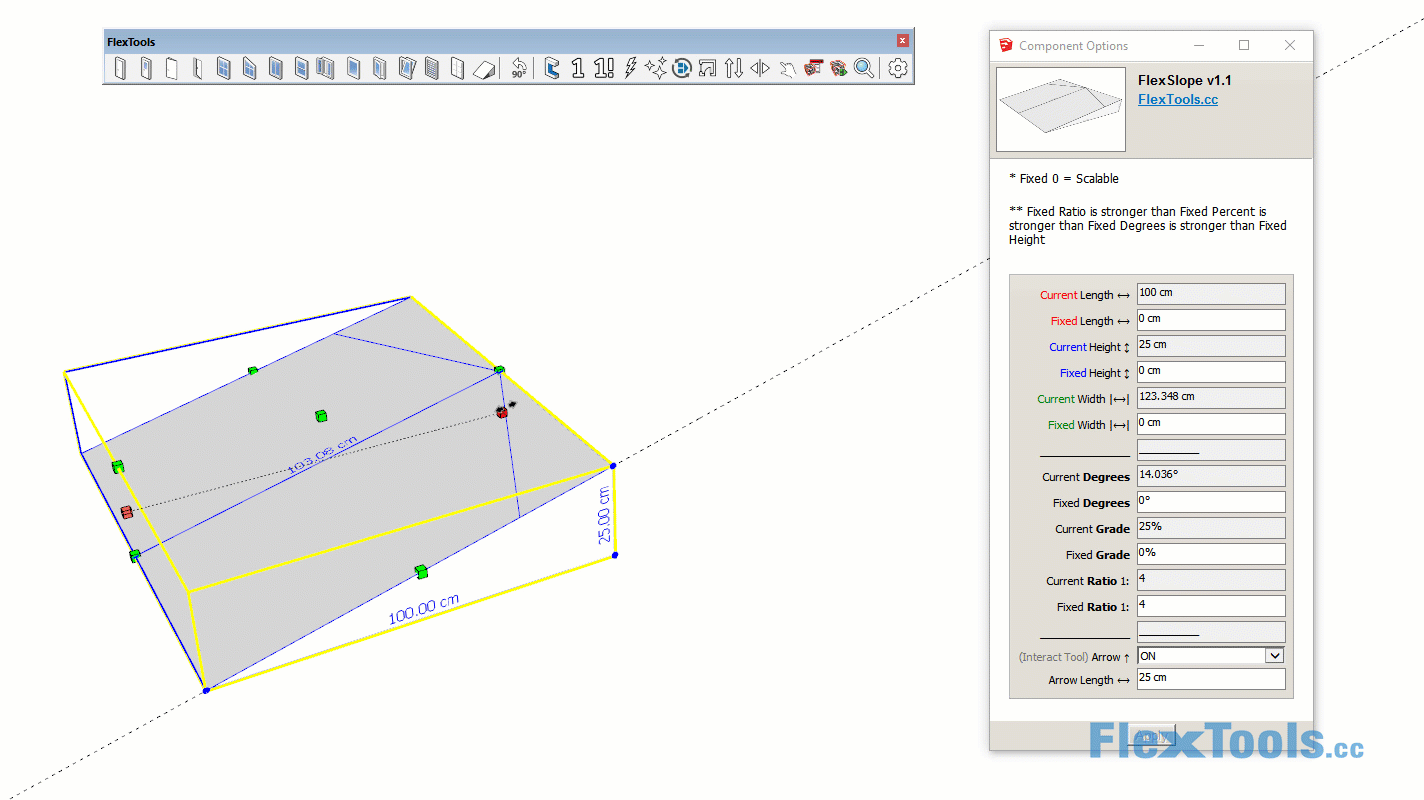FlexSlope + FlexRamp
FlexSlope
Easily calculate ramps, car parks, roofs etc.
Scale the component freely or fix it's slope in Degrees (°), in Grade (%) or with a set Ratio (1:X) and calculate the slope or how high, or how far it should reach.
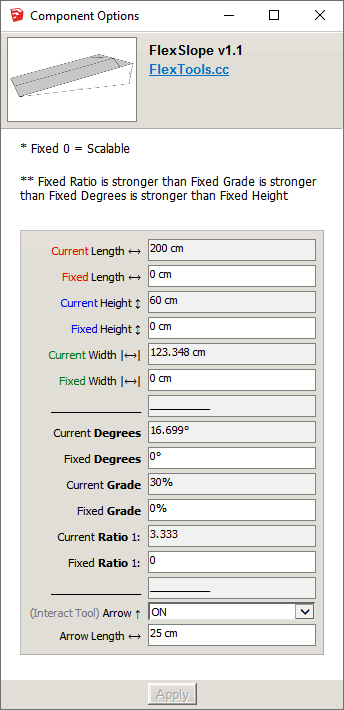
As you scale the component in the X Z or Y directions you will see in the Component Options window how the 'Current' degrees, grade and ratio change.
Under each of the options there is a 'Fixed' option. By default all the 'Fixed' settings are set to 0 and the component can be freely scaled in all directions.
Enter a number in one of the 'Fixed' options and that option will be Fixed. The component will calculate it's shape and slope accordingly.

Fixed Ratio is stronger than Fixed Grade is stronger than Fixed Degrees is stronger than Fixed Height.
Example: If the Fixed Grade is set to 10% and Fixed Height is set to 150, the Fixed Grade will be used and the Fixed Height will be ignored - The height of the component will be determined according to the length of the component and the 10% Fixed Grade.
FlexRamp
Similar to FlexSlope but with additional options for setting a a thickness to the ramp.
Ramp Thickness / Floors Thickness
You can set the thickness of the ramp or have it calculate automatically by setting it to match the thickness of the floors it connects to.
Choose between:
- Ramp Thickness
- Floors Thickness
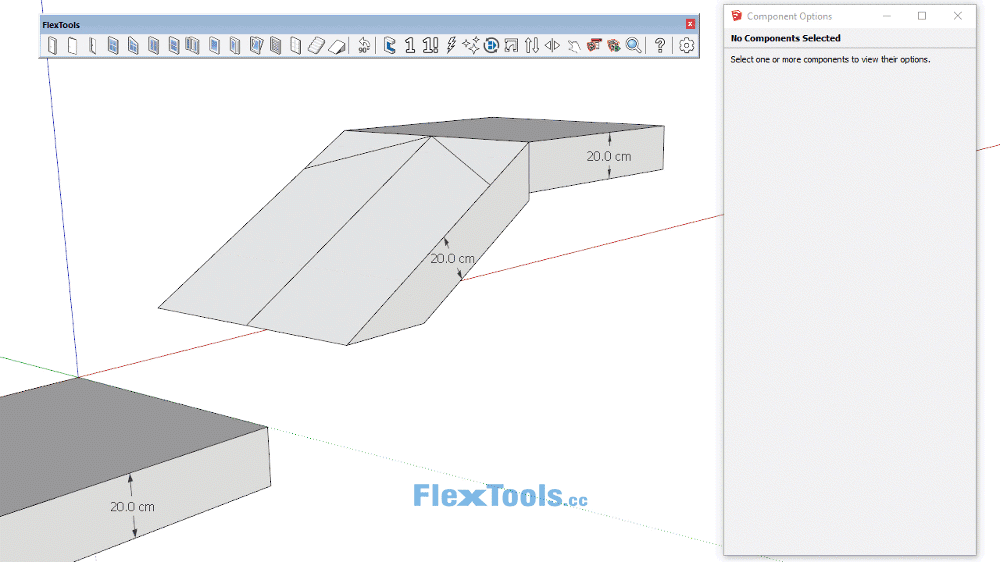
Setting the ramp thickness so it meets nicely with the floors and then extending it to meet the floor below.
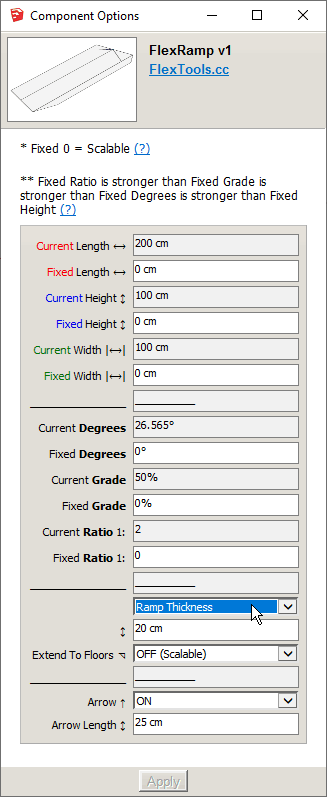
Extensions to Floors
Once you've placed and scaled the ramp component you can make it extend up and down to meet the floors it connects to nicely.
Simply click on the component with the Interact Tool, and it will cycle through the different extension options.
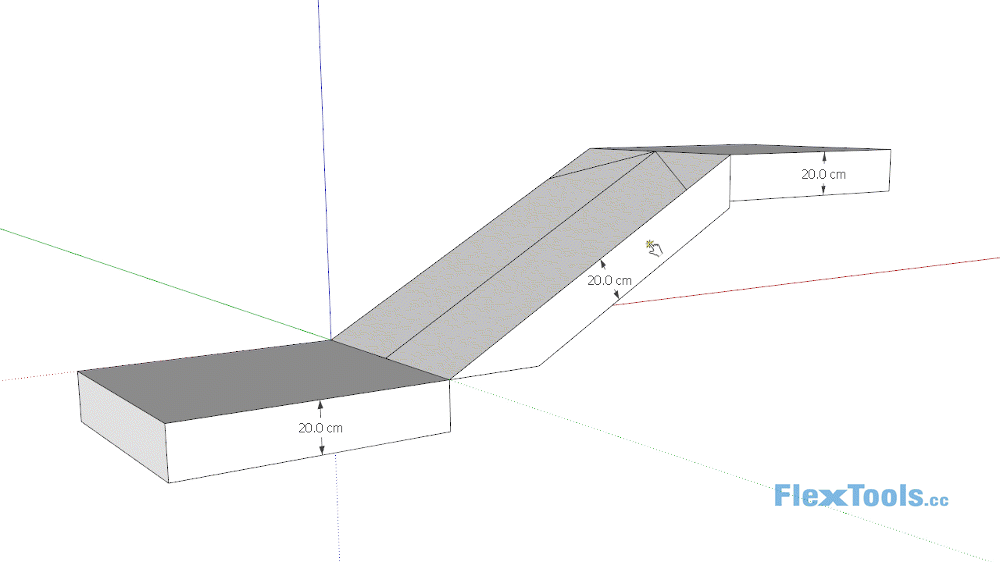
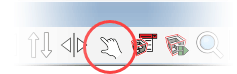
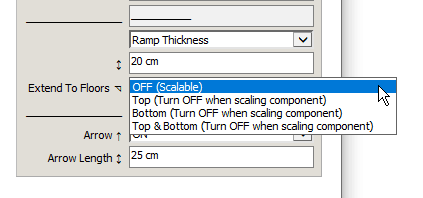
📌 If you plan to re-scale the ramp component, make sure to turn off the extensions or the component won't scale correctly 😮.