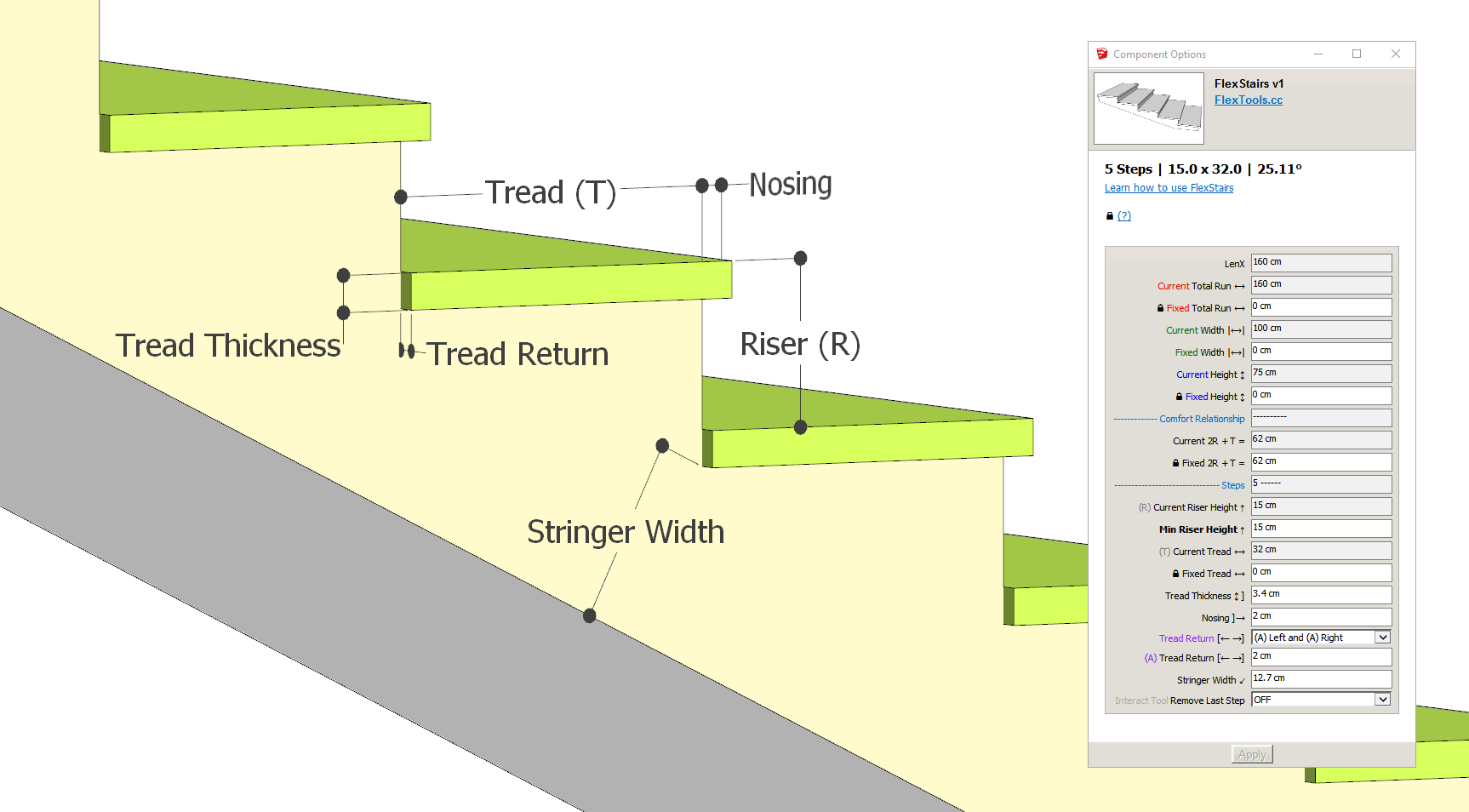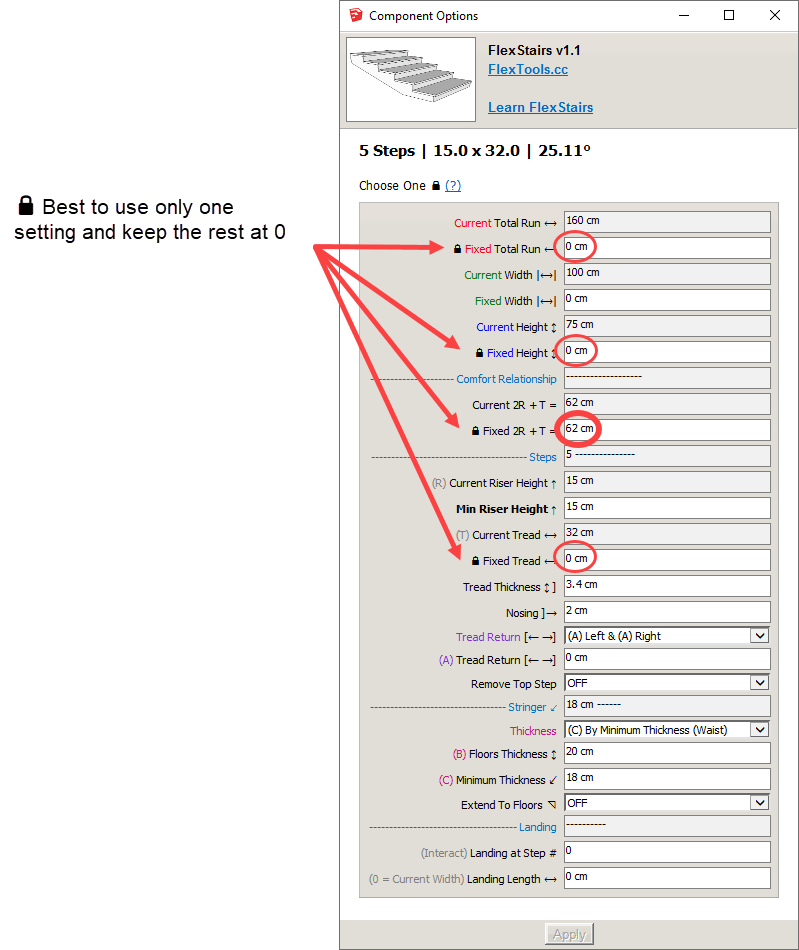FlexStairs
Basic Workflow
1. Scale vertically from floor to floor - The stairs will automatically adjust.
2. Set the Maximum Riser Height ↑ - The total height will be divided into stairs that are either equal to the maximum or a little below it.
3. Choose how the steps should be calculated by Fixing specific settings (
4. Customize the Nosing, Tread Returns, Tread Thickness, Stringer Thickness etc.
📌 Satisfied with your customization? Save aside for later use with ComponentFinder.
Need to customize further beyond what can be generated with the dynamic component? Zap the component and edit it manually like any other component.
Contents
Fixing Settings
You can fix certain settings so that no matter how you scale the stairs component, those settings will be maintained and the stairs will be calculated accordingly.
Determine how the stairs will be calculated by choosing ONE of the following:




The Fixed Width setting is not marked because it does not 'compete' with any other settings.

Fixed Total Run
You can set the Total Run for example to 200 cm (all other Fixed settings are set to 0):
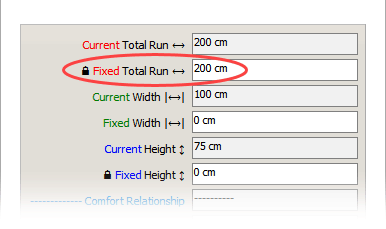
If you then scale the component horizontally, it will snap back into place maintaining a fixed total length of 200 cm.
You can scale the stairs vertically freely. The number of steps will change, their length and their height accordingly, while still maintaining the fixed total length of 200 cm.
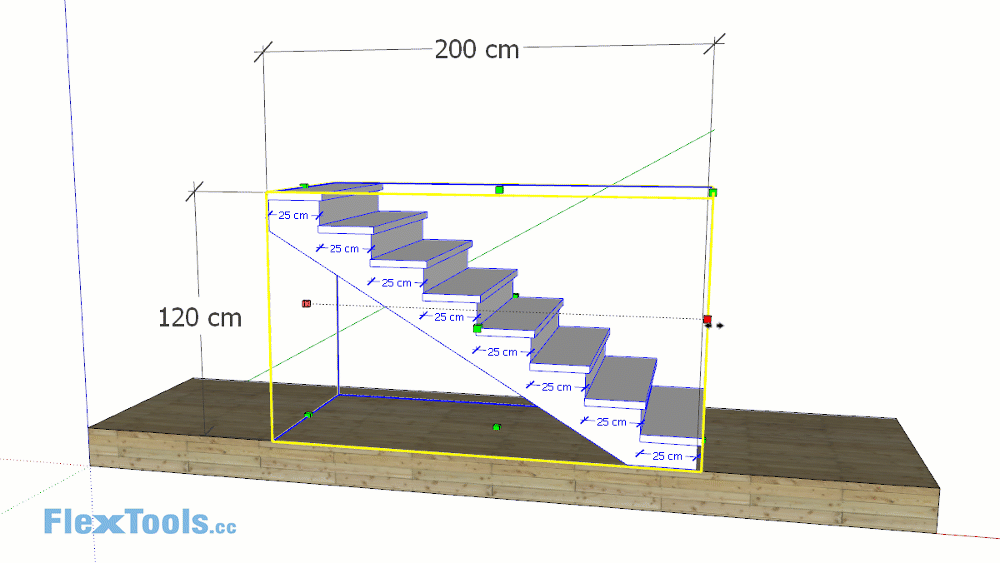
Fixed Comfort Relationship
By default the Comfort Relationship setting is fixed to 62 cm* (All other 'Fixed' settings are set to 0). You can change this number to fit the requirements of your project.
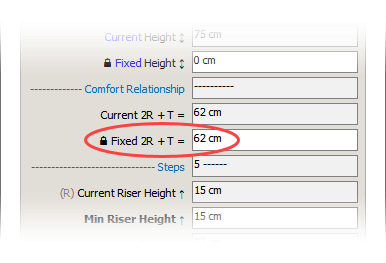
If you scale the steps horizontally, they will snap back into place.
If you scale them vertically, they will recalculate, adding or subtracting steps if necessary while maintaining this comfort relationship between the Treads' length and Risers' height (2R+T).

Fixed Tread
You can set the treads for example to 32 cm (all other Fixed settings are set to 0):
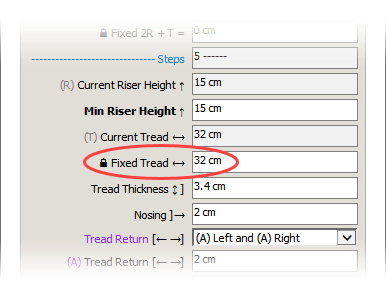
If you then scale the component horizontally, it will snap back into place maintaining the steps at 32 cm long (+ nosing).
If you scale the component vertically, the component will add or subtract steps, each of 32 cm long, so the stairs will change both vertically and horizontally.
![FlexStairs With a Fixed Tread [FlexStairs With a Fixed Tread Animation]](https://flextools.cc/wp-content/uploads/2019/07/FlexStairs-Fixed_Tread_02e.gif)
Fixed Settings Disabled
If you set all the 'Fixed' settings to 0 you will be able to scale the stairs in all directions.
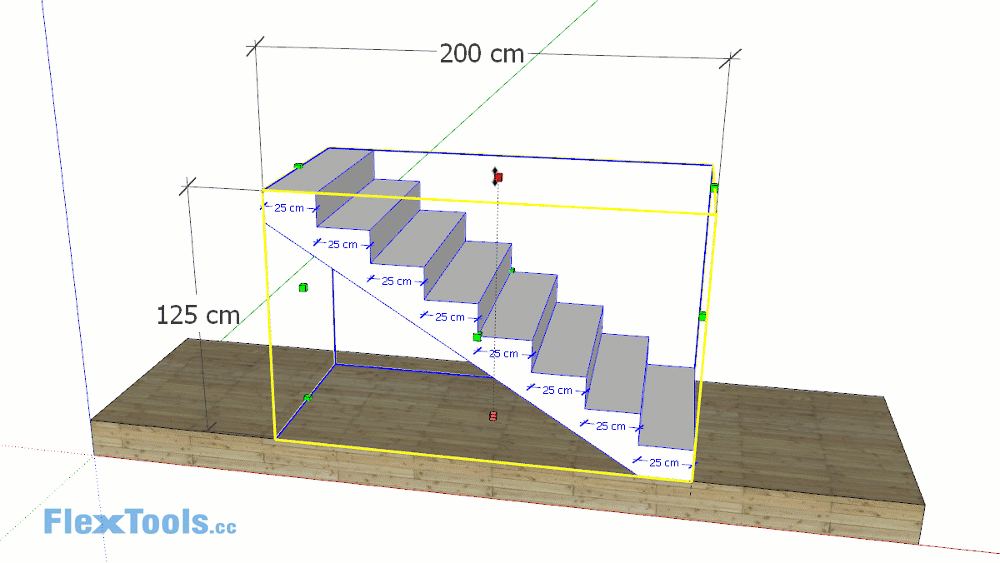
One Click Landing
You can easily add a landing to the staircase with one click with the 'Interact Tool'.
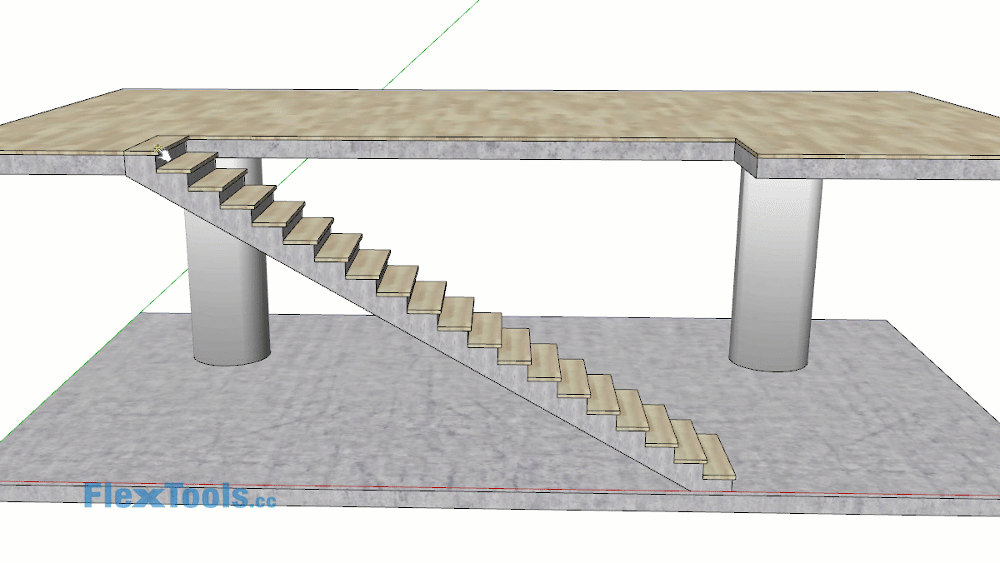
📌 By default the length of the landing is equal to the width of the steps. You can change the length by setting it to anything other than 0.
Remove The Top Step
In many situations you may find that the top step should be the finished floor.
Set 'Remove Top Step' to ON and the last step will be removed.
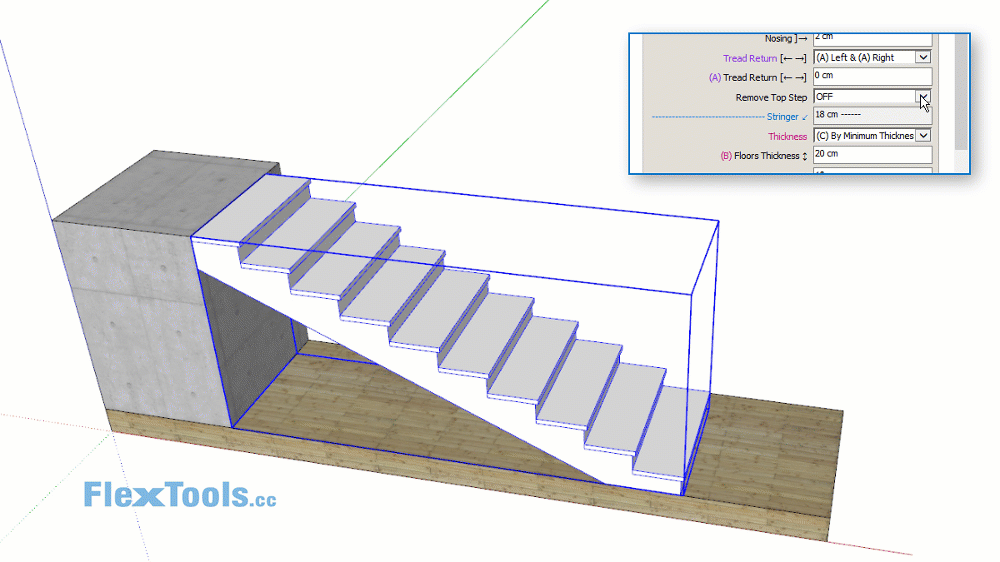
Set Stringer Thickness
You can choose to set the stringer thickness by measuring the Minimum Thickness from the tread (AKA Waist or Throat) or to set the thickness according to the thickness of the top and bottom floors.
Stringer by Minimum Thickness (Waist/Throat)
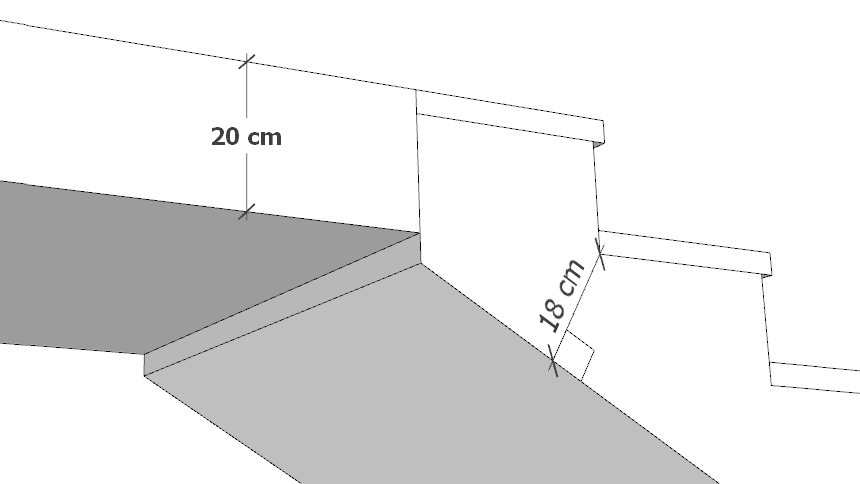
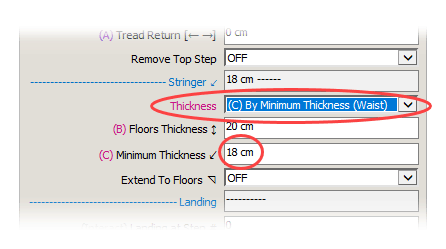
Stringer by Floor Thickness
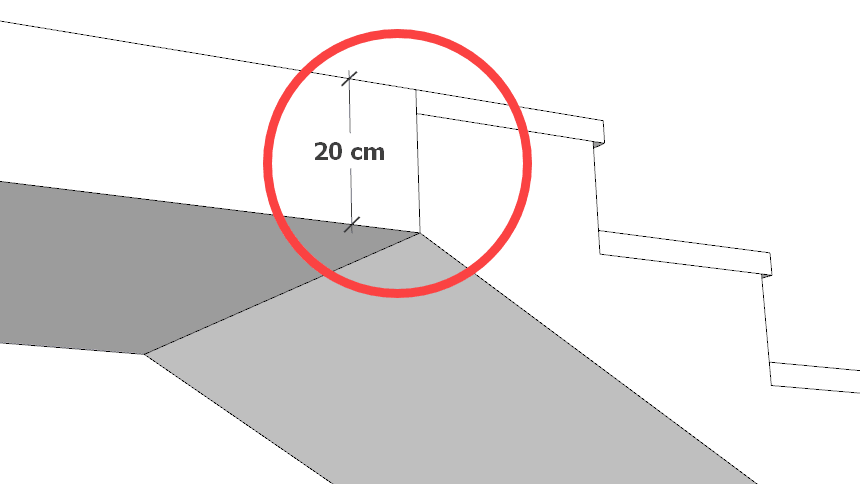
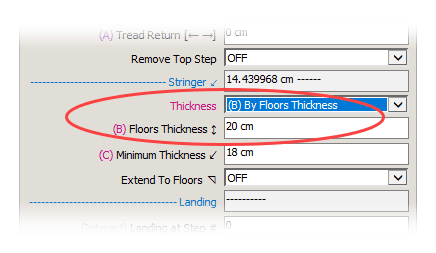
Extend Stringer to Meet Floors
You can extend the stringer up and down so it meets the floors nicely.
Extend To Top Floor
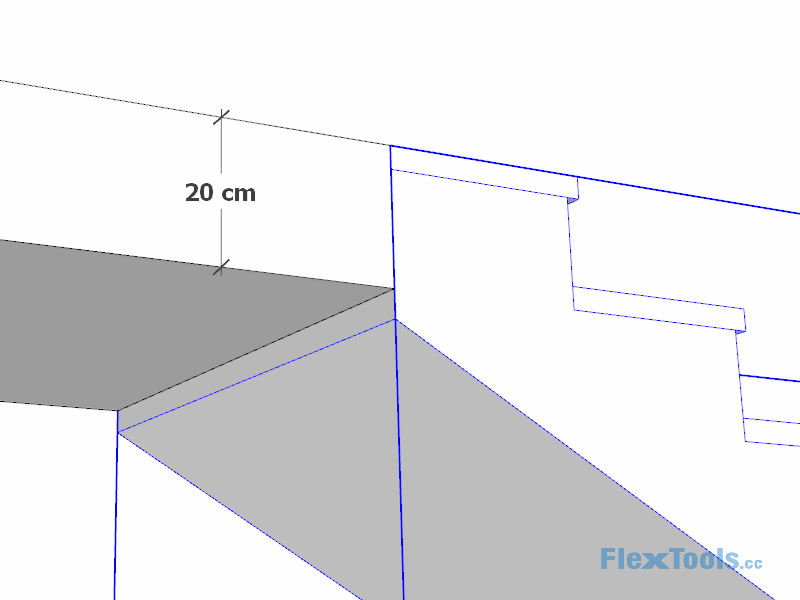
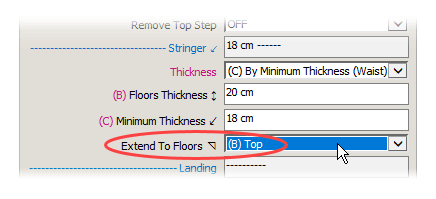
Extend To Top Floor With Top Step Removed
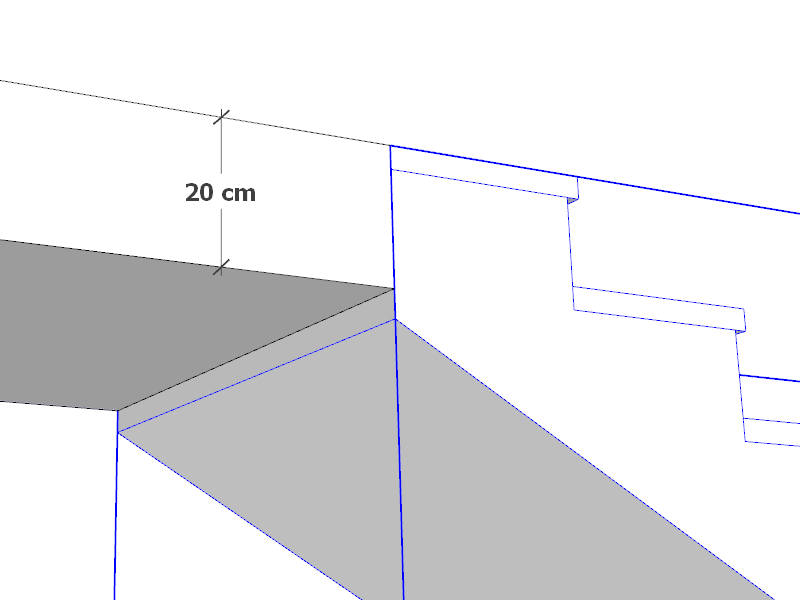
Extend To Bottom Floor
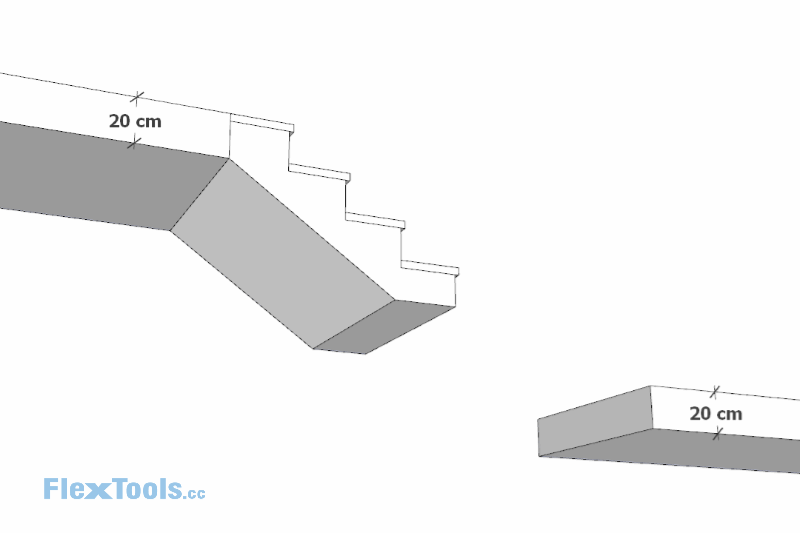
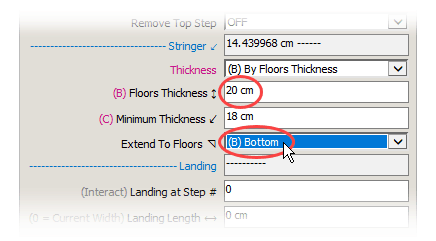
📌 Notice that in the above example there is no need to extend the stringer to the top floor because it meets it exactly. It's thickness is set to: '(B) By Floor Thickness'.
Cut Openings Through Floors
You can easily convert FlexStairs into a WallCutter component to cut through . . . Floors! 😮
![FlexStairs with WallCutter [FlexStairs with WallCutter Animation]](https://flextools.cc/wp-content/uploads/2019/07/FlexStairs-with-WallCutter-15.gif)
Make Sections With Sketchup Section Cuts
FlexStairs are optimized to work with Sketchup 2019's improved section cuts.
📌 For Sketchup 2018, the sections may not close properly by default. You can however get the sections to close if you un-hide all hidden geometry within each of the steps. You can do this in two clicks with Tomasz's Unhide All v2.0 plugin.
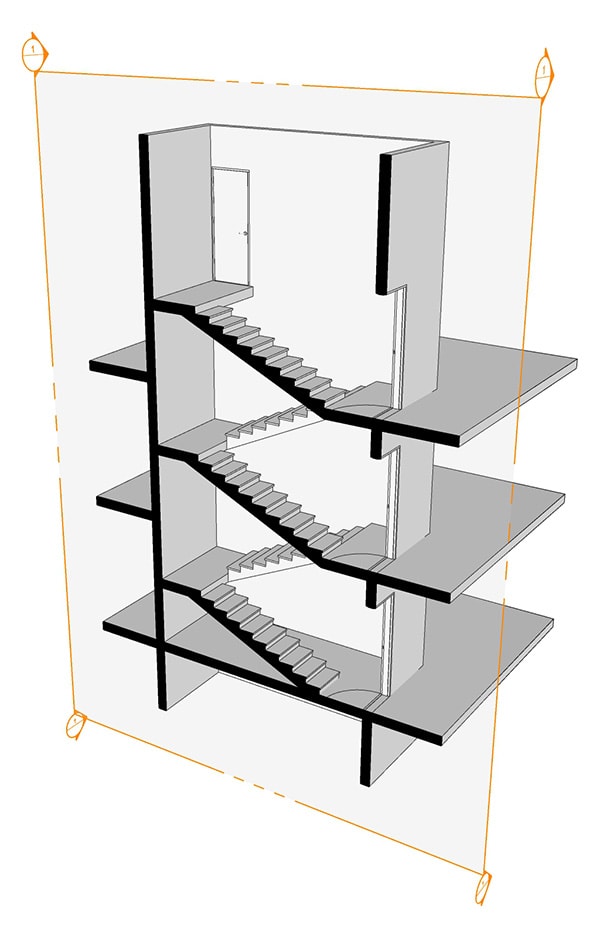
Comfort Relationship AKA Blondel's Rule
Blondel's Rule for comfortable steps is a relationship in which:
2 Risers(R) + 1 Tread(T) = a length between a Minimum and Maximum
As long as the stairs maintain this relationship they are considered comfortable to walk on.
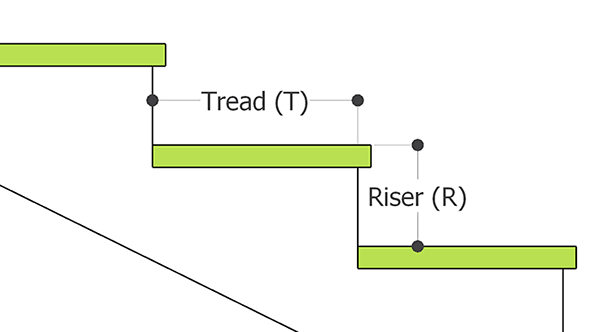
2R + T = Min-Max
Example ranges:
61-63 cm - Israel, Norway
61-65 cm (24" to 26") - Some states in the USA
55-70 cm (21.7" to 27.6") - (Wikipedia?)

* Since we began working on FlexStairs (and before that) we got to step on quite a lot of different steps who's relationship varied far above and far under 62cm, and they were very comfortable . . . hmmmmm
In some countries keeping with Blondel's rule is a legal requirement! That, along with standards for maximum angle, minimum and maximum risers, minimum headspace and more, So . . .
Refer to the Building Codes Specific to Your Location!
Building codes, standards, rules and requirements vary from country to country, state to state and even city to city.
With FlexStairs there are no hard limitations. It is very well possible to create stairs that are not walk-able and may even be illegal. Make sure to refer to the codes specific to your location.
Spiral Stairs with TrueBend
You can use ThomThom's free TrueBend extension to twist FlexStainrs into a spiral staircase in just a few clicks. Don't forget to Zap the stairs beforehand or else components might start flying all over the place 🙄
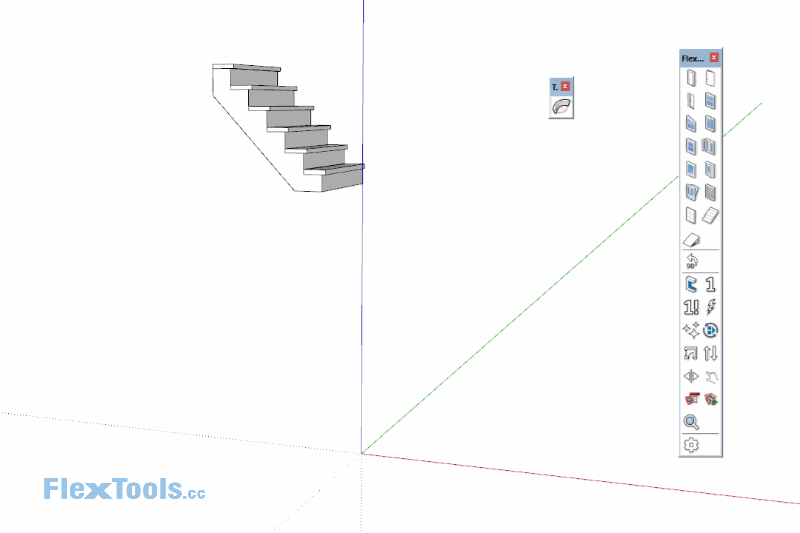
Contents