

Getting Started
Install & Activate
1. Download
Upon purchase, you will receive an email* with a download link and a unique license key for activation. Download the RBZ file from the link in the email.
* Can't find the email? Check in your spam folder and also in the promotions tab (Gmail). Still can't find it? Contact us!
2. Install
In Sketchup, go to: Extensions > Extension Manager > Install Extension
Choose the downloaded RBZ file. A new toolbar called FlexTools will appear:

FlexTools toolbar with FlexPack Pro
OR
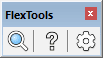
FlexTools toolbar with Componentfinder
3. Activate
You can activate FlexPack Pro on up to 2 computers with the license key from the email.
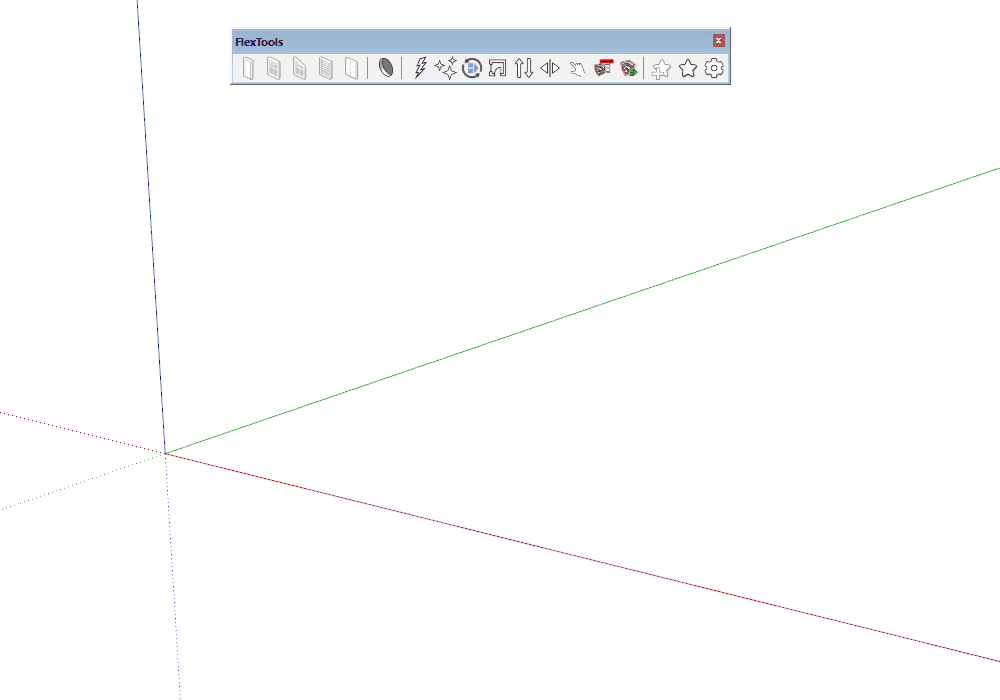
1. Click on the gear icon to open the FlexTools Manager
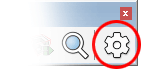
2. Paste in the License Key
3. Click on 'Activate'. Happy Flexing!
