

Getting Started
The Toolbar
The FlexTools toolbar functions are grouped into a few sections: Components, Tools, ComponentFinder, Settings.
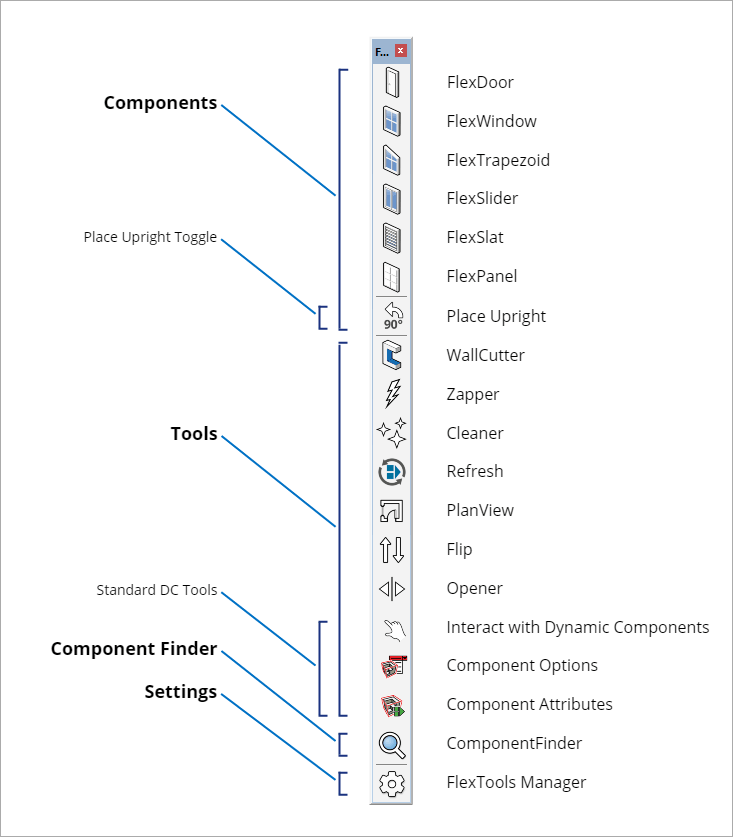
Hiding Toolbar Items
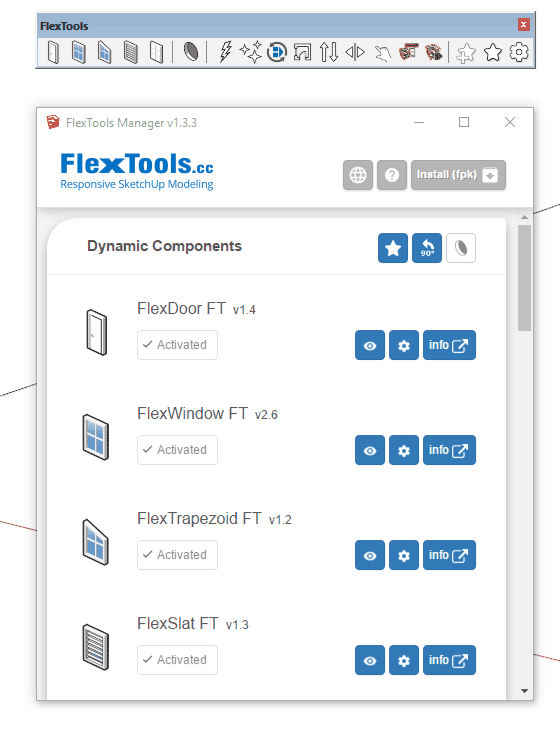
The toolbar is dynamic. You may have more, or less buttons on it, depending on which products you have installed. You can also choose to hide specific toolbar items through the FlexTools Manager.
After turning toolbar items on and off, make sure to restart Sketchup to see the changes.
FlexTools Menu
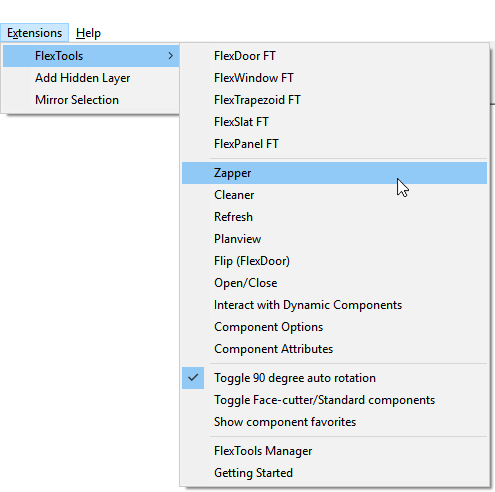
Each of the functions can also be reached through the main menu bar.
Extensions > FlexTools > ...
Create your own shortcuts
To work even faster, you can assign each function a custom keyboard shortcut:
Window > Preferences > Shortcuts
