

How to Update
Automatic Updates
1. Click on the settings icon to open the FlexTools Manager window.
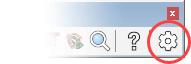
2. Click on 'Check for Updates'.
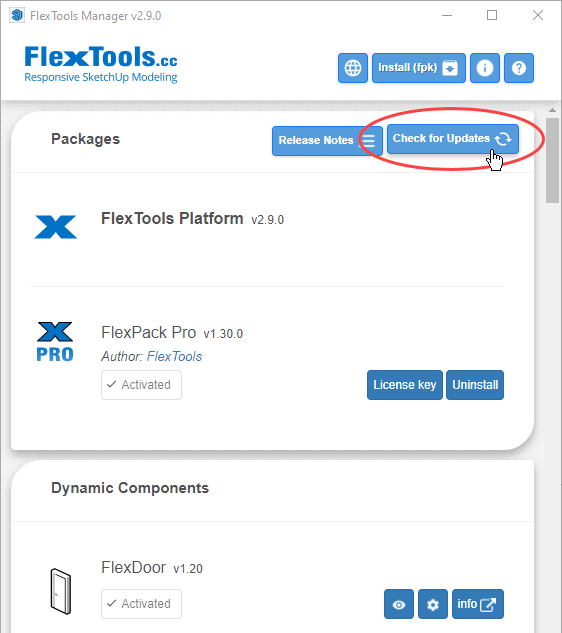
2. Click on 'Install Update'.
(This button appears only If updates are available for you).
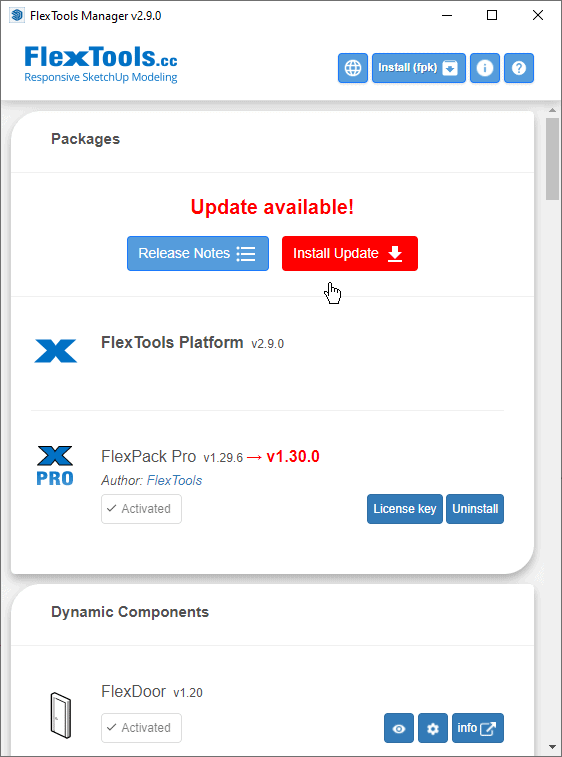
3. After clicking on 'Install Update' Let the installer do it's thing:
(Downloading . . . Unpacking . . . Installing . . . ) - Best not to touch anything while it's running!
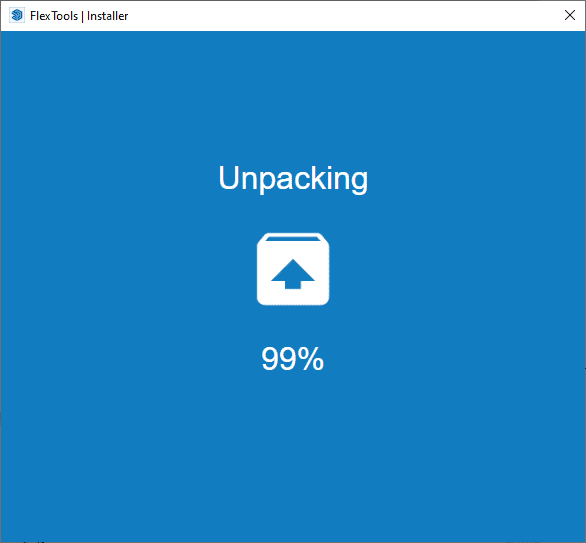
4. Restart Sketchup (Important!), and enjoy the new features.
Manual Updates
Core Plugin Update - RBZ
If you downloaded or you were sent an RBZ installer file:
1. Go to: Window > Extensions Manager > Install Extension & Choose the RBZ file.
2. Let the installer do it's thing.
(Downloading . . . Unpacking . . . Installing . . . ) - Best not to touch anything while it's running.
3. Restart Sketchup! Important!
Component & Tool Updates - FPK
(Relevant if you were sent an FPK directly by email)
1. Click on the settings icon to open the FlexTools Manager window.
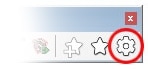
2. Click on the 'Install FPK' button and select the downloaded FPK file.

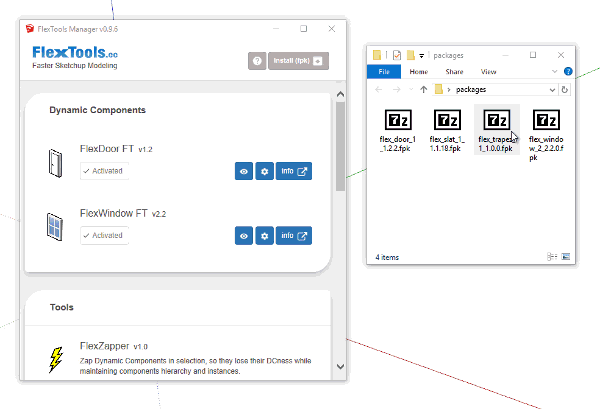
3. Activate with your License Key if needed.
4. Restart Sketchup! Important!
